Objective
Describe how to use UDP monitoring model.
Target audience
OpMon administrators who need to monitor elements using UDP monitoring model.
Requirements
- OpMon 7.0 or higher.
Applying UDP Model
Select option “Add new host” to get started. This option can be accessed by host or services list. We wil be adding an additional host from the services list according to the example below.

Click on “Protocols” so that you will be able to see a screen similar to the one shown below where you can see all models categories.
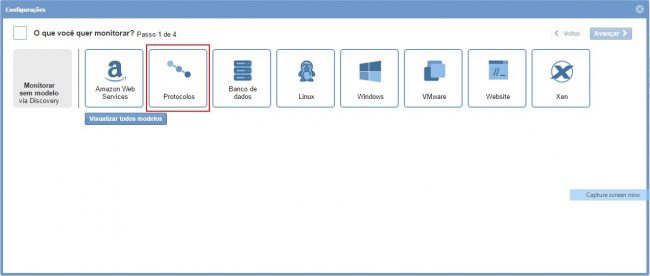
Click on “Use this model” on “UDP” model area:

Select the host that you want to monitor. Click “Add new host manually” if the host hasn’t been discovered by Discovery yet:
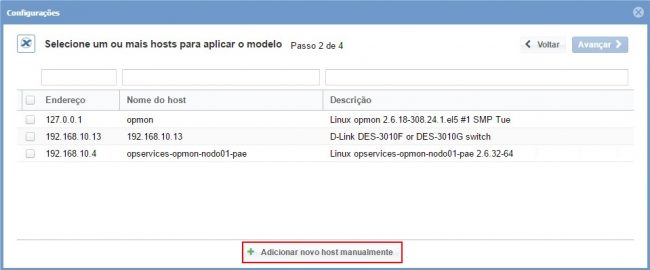
Click on “Create a new host” on this area in order to insert the information related to host:

It’s already possible to notice the host added. Keep the element selected and click on “Next”.

You will see a screen similar to the one shown below where you must enter the protocol version that you want to monitor.

Click on “Next” after filling in the Protocol field.

Enter the port that you want to monitor, alert thresholds, send and return string and then click on “Next”:
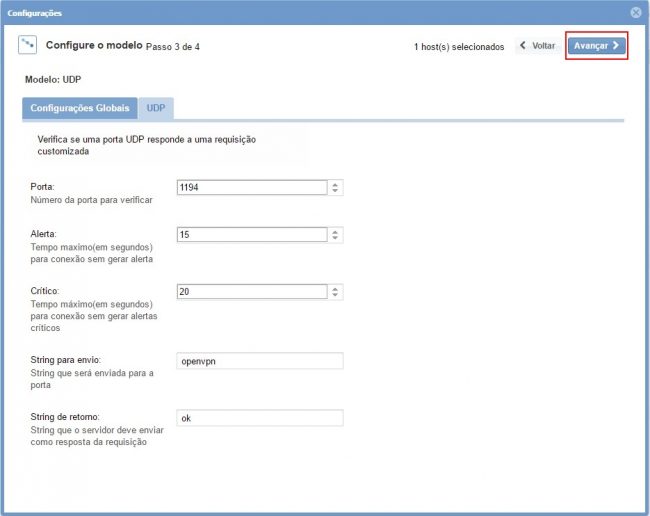
After selecting the metrics that you want to monitor, proceed to the revision area where the elements are added. It’s also possible to expand the information about the elements by clicking on “+” according to the image below:
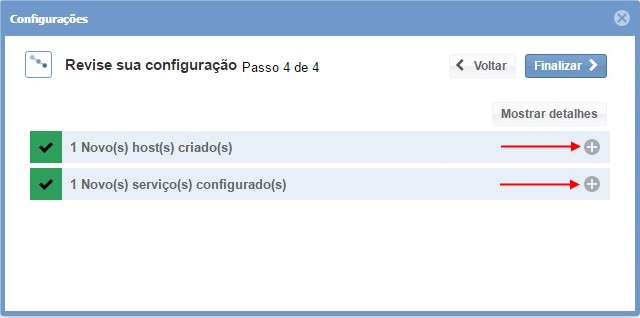
On this area it’s possible to make changes if necessary. After finishing the definitions click on “Finish” to finish UDP model process.
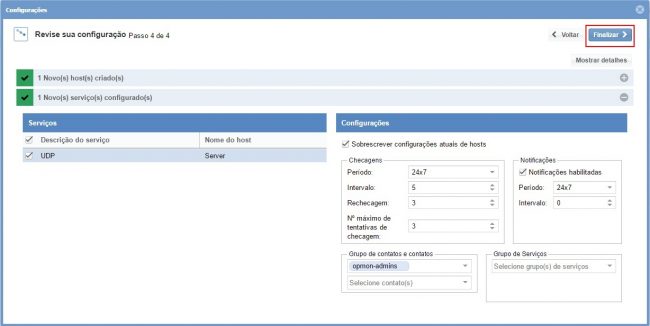
Done! the elements were successfully added in the monitoring.
