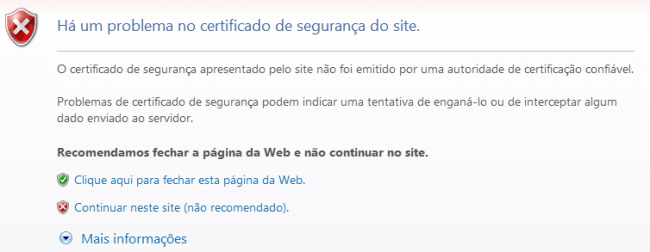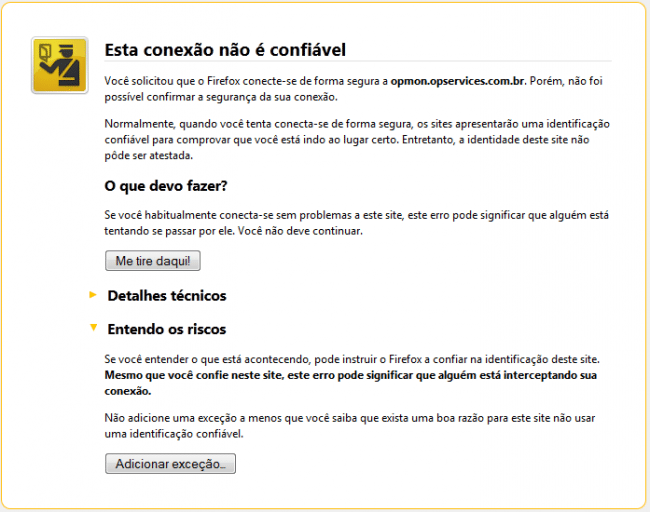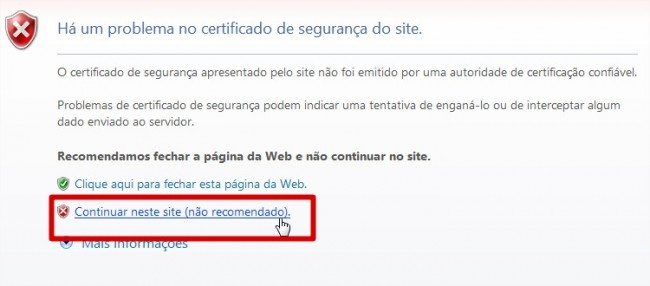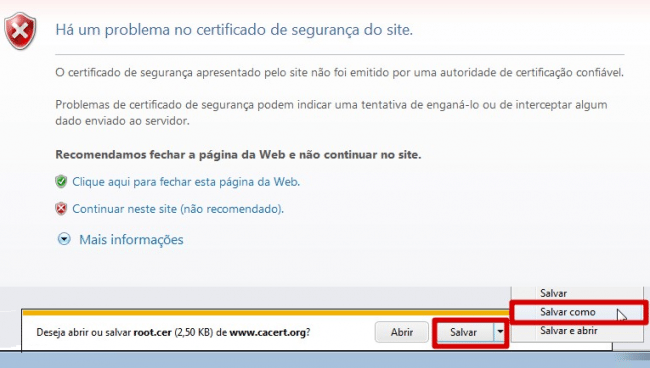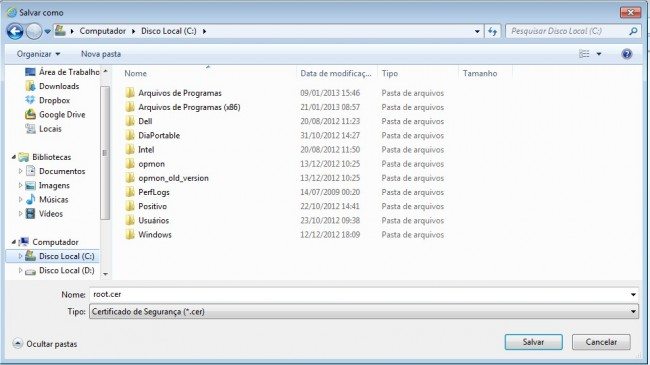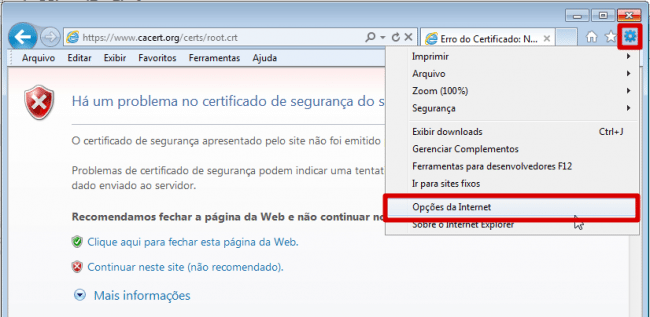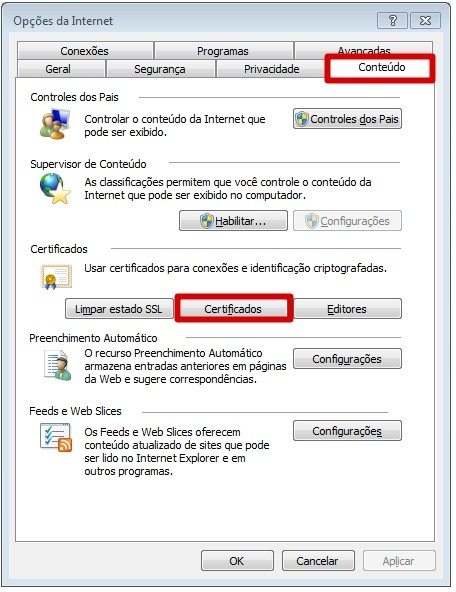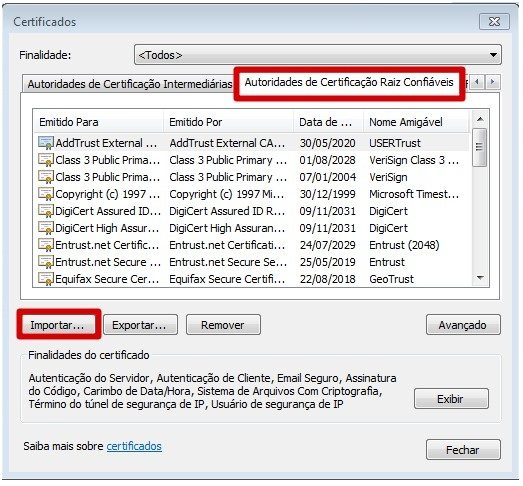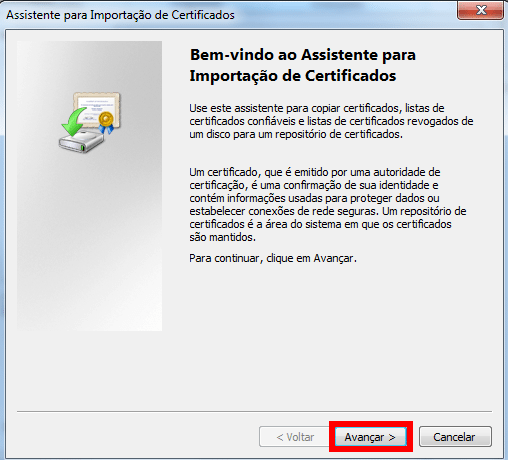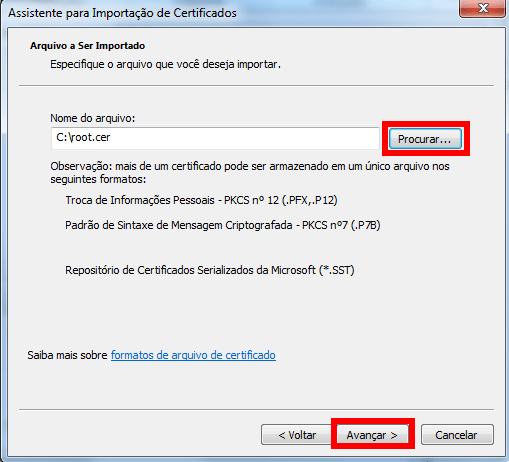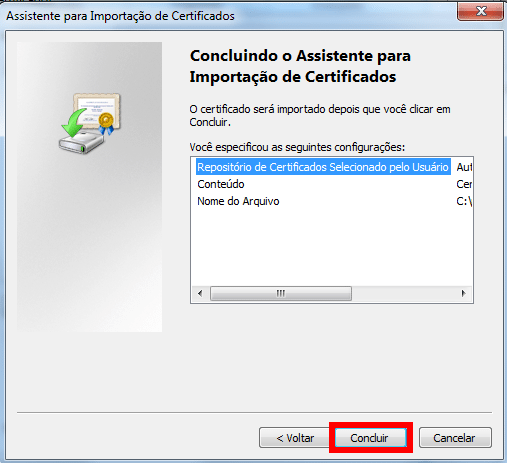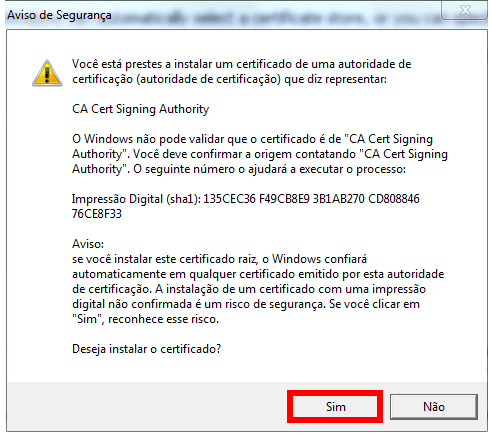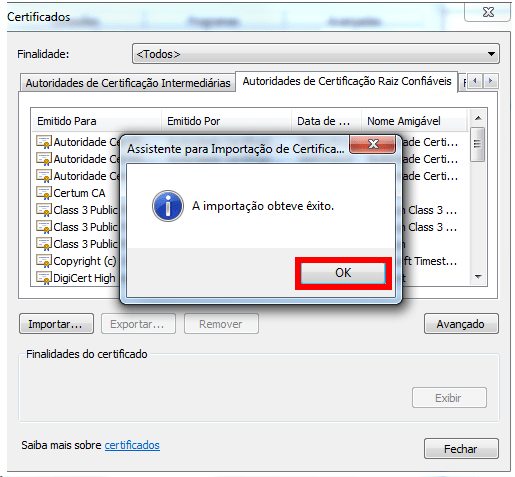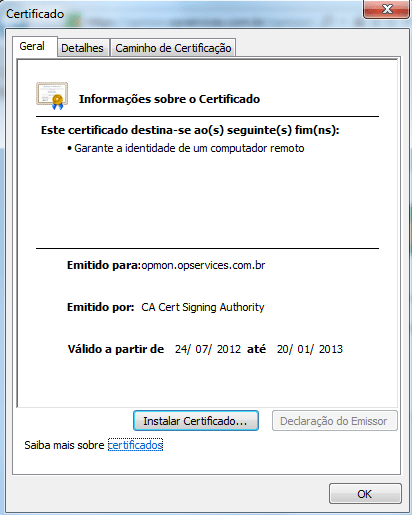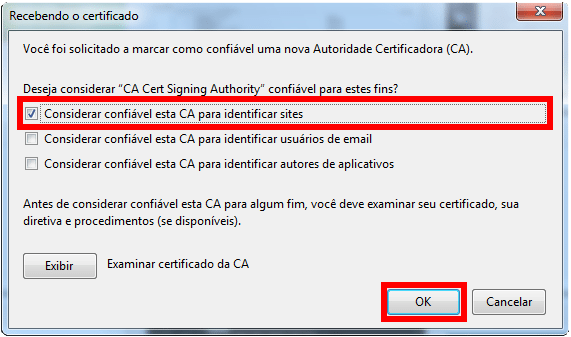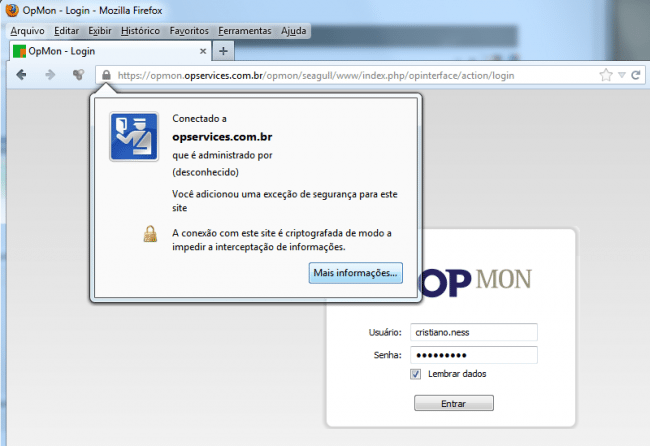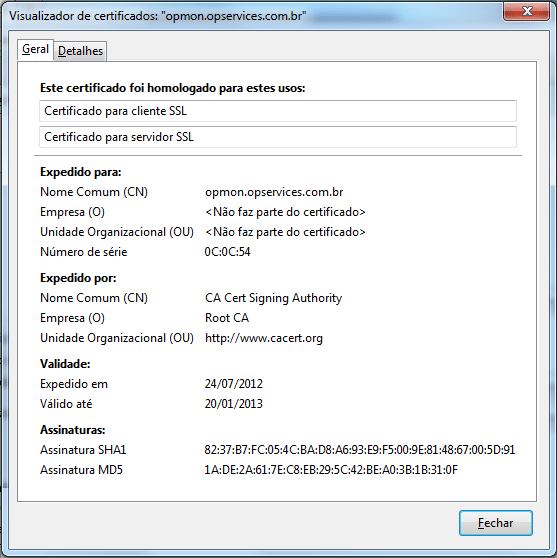Objective
Describe how to import the CAcert root certificate to the browser that is a CA (Certificate Authorities), avoiding the previous messages. If you are running a lager production environment, with many users, you will prefer to get a key from a company like VeriSign (must be bought), so the root key comes as standard on browsers, without the need to import it manually on each user’s browser. This document will be used also as a starting point to troubleshoot the SSL connections.
Target audience
Intended for OpMon users and IT teams, that access through the IE or Firefox standard browser and need to insert a new certifier, for the OpMon certificate to be valid on the browser and doesn’t keep generating security alerts. Let’s use as an example versions IE9 and Firefox 14.0.1. On other browsers the principle is similar; see the examples of security alerts:
- Example on Internet Explorer 9
- Example on Firefox 14.0.1
Solution
1) Pre-requirements
It is important to have the certificate on OpMon previously configured. If this configuration is not yet complete, click here and learn more.
2) Obtaining an authorizer
![]() To obtain the authorizer, a download of the certificate root.crt must be done, because we must import it to the browser. In this case we select the CAcert as authorizer, that’s for free. Download directly on the site of CAcert, at: [ CAcert.org ]
To obtain the authorizer, a download of the certificate root.crt must be done, because we must import it to the browser. In this case we select the CAcert as authorizer, that’s for free. Download directly on the site of CAcert, at: [ CAcert.org ]
a) When opening the site a security alert will appear, Click on “Continue on this site (not recommended)”, as shown on the image below:
b) On the lower part of the screen, a message will appear asking if you want to open or save root.cer, in this case you must click on “save as” and save on the root of C:. Check the next image:
3) Importing to IE 9
a) Click on the gear as shown on the image and then on “Internet Options“:
b) Click on “Content” and then on “Certificates“:
c) Select the tab “Reliable Root Certification Authorities” and click on “Import“:
d) Click on “Advance“:
e) Click on “Search“, select the certificate that has just been saved on C: and click on “Advance“:
f) Click on “Avance”
g) Click on “Finish“:
h) A new window must open, as shown below, indicating that you are installing the certificate, click on “yes“:
i) After indicated that it was successfully concluded, a window must appear below, click on “OK“.
j) Now enter OpMon and click on the padlock located on the address bar, and the information as shown on the image below appears:
k) If you click on “Show certificates” shown on the previous image, you can view details of the server’s certificate, as well as its validity.
4) Importing to Firefox 14.0.1
![]() To obtain the authorizer, the certificate root.crt must be downloaded, because we must import it to the browser. In this case, we selected CAcert as authorizer, that’s for free. Download directly from the site of CAcert, at: [ CAcert.org ] a) Check the option “Consider this CA reliable to identify sites” and click “OK“.
To obtain the authorizer, the certificate root.crt must be downloaded, because we must import it to the browser. In this case, we selected CAcert as authorizer, that’s for free. Download directly from the site of CAcert, at: [ CAcert.org ] a) Check the option “Consider this CA reliable to identify sites” and click “OK“.
b) Now enter OpMon and click on the padlock located on the address bar, so that the information shown on the image below appears:
c) If you click on “More information” shown on the previous image, you can visualize the details of the server’s certificate, as well as its validity.