Objective
Show how to use WebSite Monitoring Model.
Target audience
OpMon administrators and users who need to monitor Websites.
Requirements
- OpMon 7.0 or higher.
Using Website Monitoring Model
Select option “Add new host” to get started. This option can be accessed by host or services list.

You will be able to check a screen similar to the one shown below where you can see all models categories, click on “Website”.
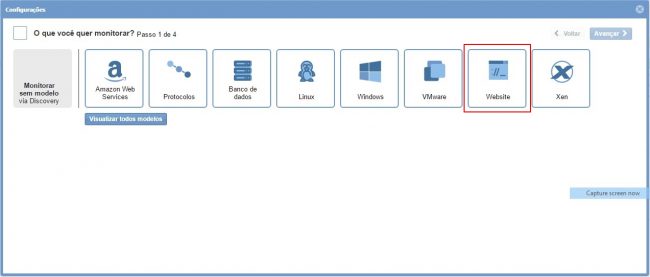
Click on “Use this model” on “Web Site” model area:
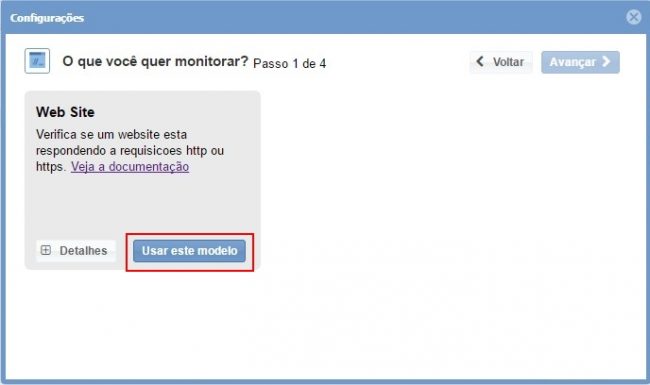
Select the host that you want to monitor, or click on “Add new host manually”:
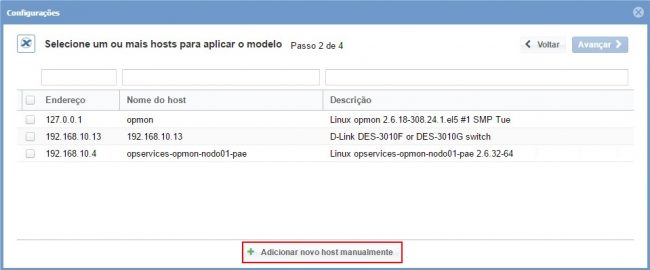
Enter element id data.

It’s already possible to visualize the host added, keep the element selected and click on “Next”.

You will see a screen similar to the one shown below, where you must enter a site that you want to monitor, their alert thresholds and a protocol type. Click on “Next” after finishing this settings:
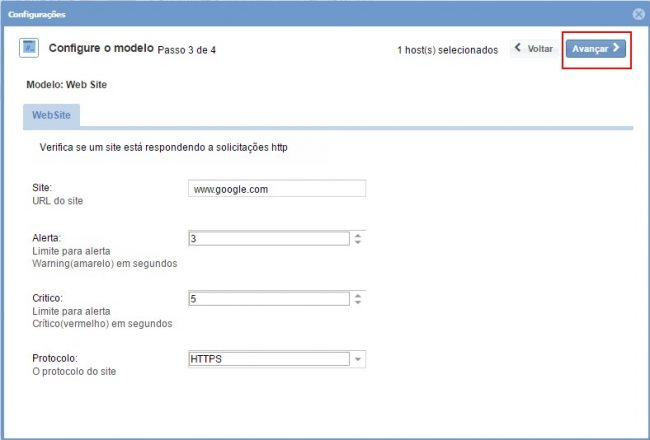
Proceed to the revision area where it is possible to visualize the elements that were included. It’s also possible to expand the information about the elements by clicking on “+” according to the image below:
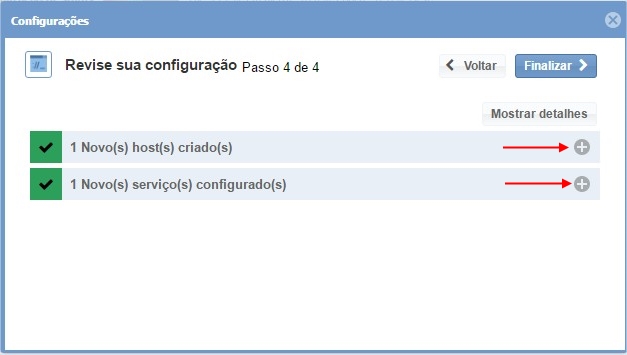
Note that it’s possible to make changes if necessary. Click on “Finish” to finish the process to monitor after making the changes,
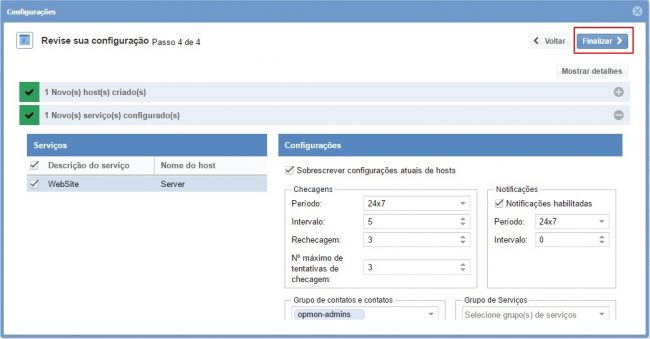
Done! the elements were successfully added in the monitoring.
