Objective
Use this OpMon Model to monitor Microsoft Exchange Client Access Server, through NSClient++.
Target Audience
OpMon admins who wishes to monitor Microsoft Exchange Client Access Server.
Prerequisites
- OpMon 7.0 or higher.
- Have the OpMon installed.
- Have the NSClient++ installed, how to make the installation follow this documentation.
Available Services
- Counters
- MSExchange ActiveSyncCurrent Requests
- MSExchange ActiveSyncPing Commands Pending
- MSExchange ActiveSyncRequests/sec
- MSExchange ActiveSyncSync Commands/sec
- MSExchangeABNSPI Connections/sec
- MSExchangeABNSPI Connections Current
- MSExchangeABNSPI RPC Requests Average Latency
- MSExchangeABNSPI RPC Browse Requests Average Latency
- MSExchangeABNSPI RPC Requests/sec
- MSExchangeABReferral RPC Requests/sec
- MSExchangeAutodiscoverRequests/sec
- MSExchange Availability ServiceAvailability Requests (sec)
- MSExchange Control PanelASP.Net Request Failures/sec
- MSExchange Control PanelExplicit Sign-On Inbound Proxy Requests/sec
- MSExchange Control PanelExplicit Sign-On Inbound Proxy Sessions/sec
- MSExchange Control PanelExplicit Sign-On Outbound Proxy Requests/sec
- MSExchange Control PanelExplicit Sign-On Standard RBAC Requests/sec
- MSExchange Control PanelExplicit Sign-On Standard RBAC Sessions/sec
- MSExchange Control PanelInbound Proxy Requests/sec
- MSExchange Control PanelInbound Proxy Sessions/sec
- MSExchange Control PanelOutbound Proxy Requests/sec
- MSExchange Control PanelOutbound Proxy Sessions/sec
- MSExchange Control PanelPowerShell Runspaces – Activations/sec
- MSExchange Control PanelPowerShell Runspaces – Average Active Time
- MSExchange Control PanelPowerShell Runspaces/sec
- MSExchange Control PanelRBAC Sessions/sec
- MSExchange Control PanelRequests – Activations/sec
- MSExchange OWACurrent Unique Users
- MSExchange OWARequests/sec
- MSExchange RpcClientAccessActive User Count
- MSExchange RpcClientAccessConnection Count
- MSExchange RpcClientAccessRPC Operations/sec
- MSExchange RpcClientAccessRPC Requests
- MSExchange RpcClientAccessUser Count
- Web Service(_Total)Current Connections
- Web Service(_Total)Connection Attempts/sec
- Web Service(_Total)ISAPI Extension Requests/sec
- Web Service(_Total)Other Request Methods/sec
- MSExchangeWSRequests/sec
Applying the Monitoring Model
On the hosts or services management area, click on “+” icon to add a new Host, like the image below:

In this area, select the Exchange Model Category:
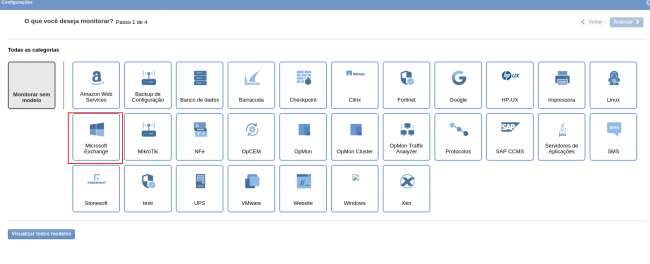
Then click on “Use This Model” on Microsoft Exchange Client Access Server:
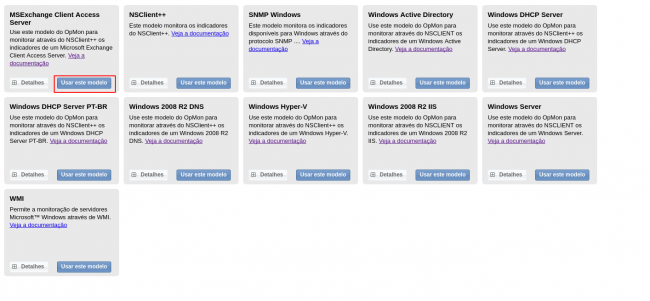
This model could be applied on Exchange host, or if you wish, you can add a new host just for this monitor. If you wish add a new host, click on: “Add a new host manually”:

In this area insert the relative information about the Host, in this case the Exchange host in question and click in “Create a new host”:

In this area, with the host selected click in “Next”:

Then you will see an screen like below, where are informed the Microsoft Exchange Client Access Server information like IP:

To make the service definitions, just navigate through the services using the buttons “Next” and “Back”:

After concludes the definition of services, advance to the revision area of included services. Enjoy to observes which be possible expand the revision area of hosts and services, just click on “+” icon, like below:

As you can see, in this area it is possible to make changes if necessary. When the definitions are make, just click in “Finalize” to conclude the model application process.
Done! The elements are included with success.
