Objective
Use this OpMon model to backup the configuration of network equipment such as routers and switches through SSH or telnet.
Target audience
OpMon administrators who need to monitor the backup of network equipment. The equipment supported by this monitoring model are: 3Com, Cisco, Dlink and Extreme.
Requirements
- OpMon 7.0 or higher;
- The equipment supported by this monitoring model are: 3Com, Cisco, Dlink and Extreme.
Registering the access credential to equipment
The credential to equipment access can be registered before or during the model’s application. In this topic we will show how you can register the credential before, using the OpMon’s credentials area. Since on this same area on the future you will can edit or exclud yours credentials.
To access this area point your mouse cursor on ” Network” and after click on “Discovery”:
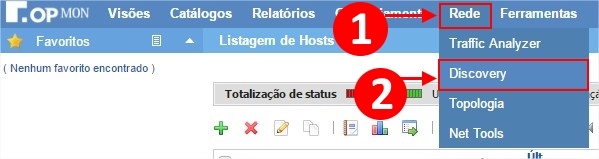
In this area click on “Autentications”:

Observe that in this area is possible visualize, edit and exclud all autentications, as well as create a new credential ou community, just click on “Create a new autentication” :

In this area select the type of autentication “User and Password”, and then enter the information about your user and password and click on “Save”:
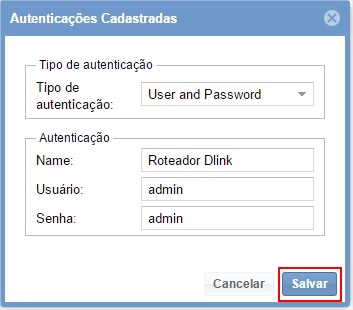
Okay! Your authentication has been successfully registered
Adding the network equipment to monitoring
Now, we will start of fact the insertion of network equipment on monitoring, for this we must access the status grid of hosts or services and then click on icon “+” to add a new host, see the exemple below

On this area, you must select the category Network Backup.
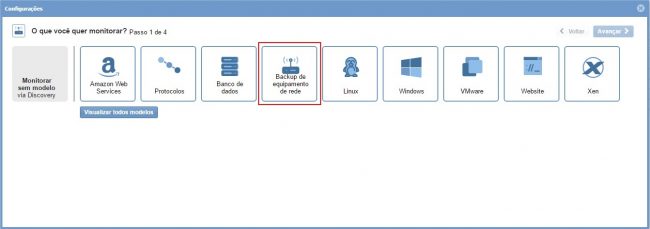
After this, on Network Backup area, click on “Use this model”:
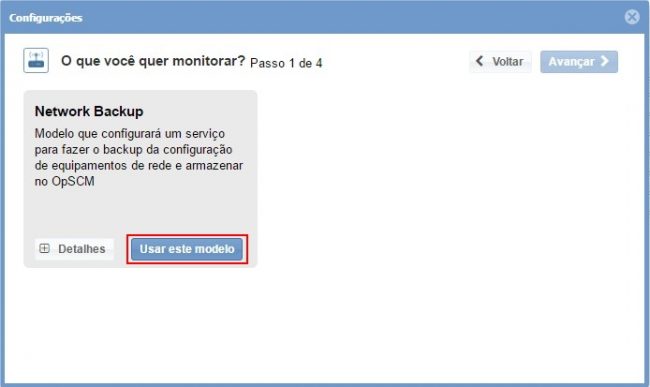
If the equipment that you want to monitor, hasn’t discovered by OpMon yet, you must click on “Add a new host manually”, according shown below:
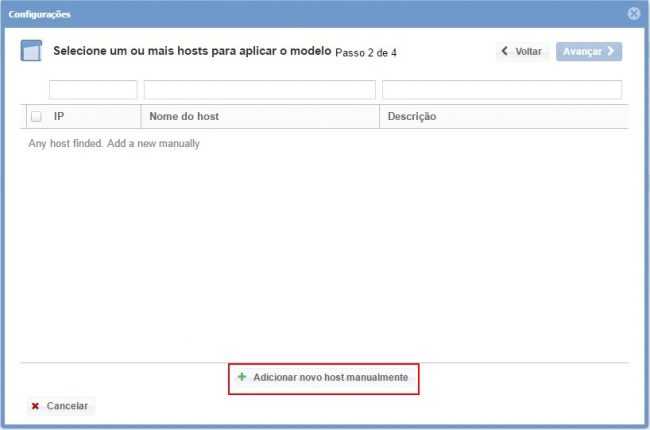
On this area insert the information relative to network equipment and then click on “Create a new host”:
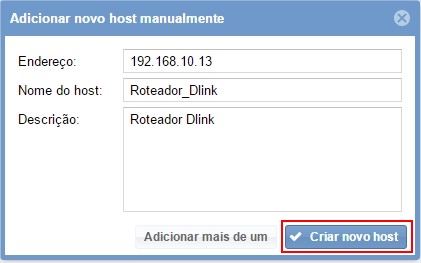
Now, with the host selected, click on “Next”:

After, you will visualize a screen similar to this, where you will must select the information for connect to network equipment, as well as the command that will must executed, if necessary.
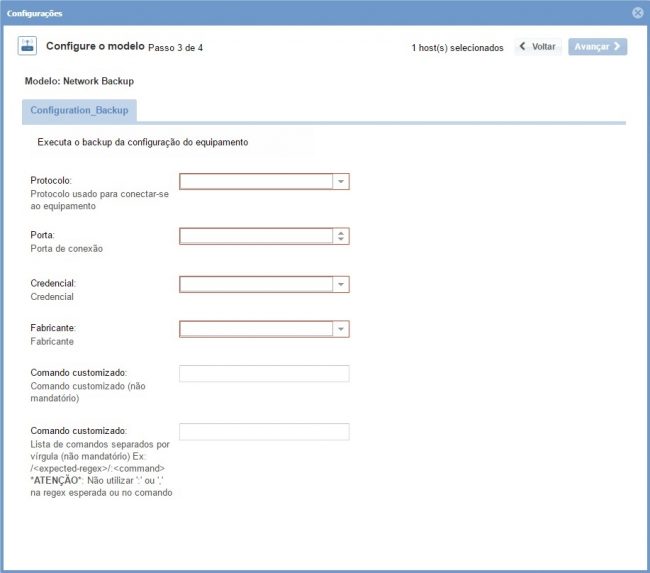
Option to execution of multiple commands
The main characteristic this model is that it provides the possibility to user of send a command list(multiple commands) to will be executed in sequency. Is very common we find access alerts in this equipments, and each alert behave diferently. Thinking it, we created a model that you can use multiple commands in order to facilitate automation of these equipments. For this just use the option “Customization command”:
The declaration of the parameters must follows the following pattern:
<expected_regex>:<command>,<expected_regex>:<command>
The key <expected_regex> refers to a string in the format accepted by the function preg_match do php. The key <command> refers to command that will execute in equipment after after finding the pattern set in <expected_regex>.
Below is an example of interaction with a dlink switch:
/4#/:show config current_config,/All/:a,/4#/:logout
Where we can interpret as follows:
1 – Find the string ‘#4‘ (character that indicate the possibility of interaction) and after this execute the command: show config current_config;
2 – Find the string ‘All ‘ and execute the command ‘a‘ to display all settings (after executing the configuration list command dlink asks if we want to show the entire configuration and if this is true we should type ‘a’.);
3 – Find the interaction character again ‘4#‘ and execute ‘logout‘
After insert data on the fields according the network equipment that you want to monit, just click on “Next” to visualize the summary of what will be monitored.
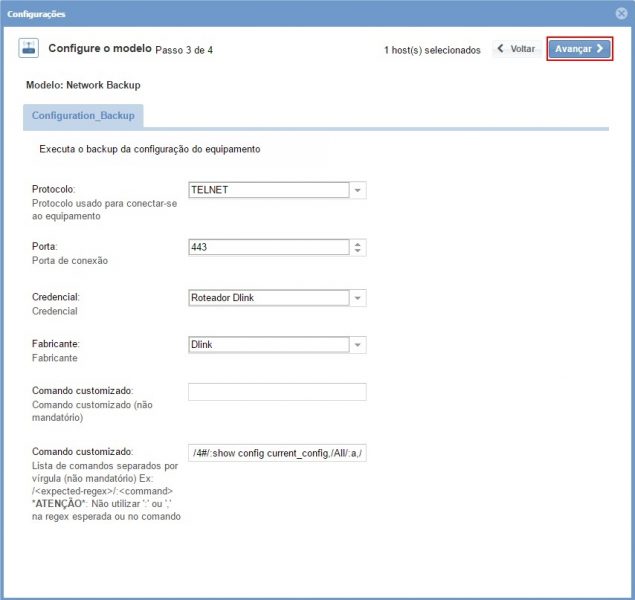
Once the services and their respective metrics that you want to monitor have been completed, just advance to the review area for the items included. Note that it is possible to expand the revision area of hosts and services, just click on the “+” icon as shown:
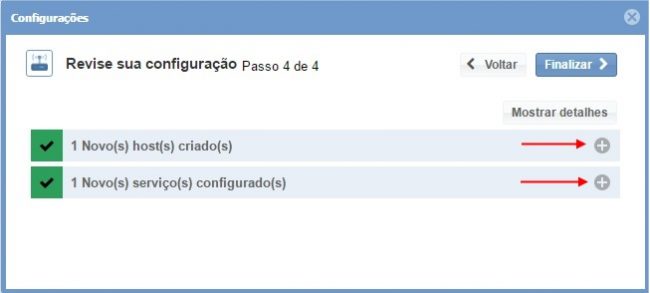
In this area is possible to make changes if necessary. Made the definitions, just click on “Finish”to finish the process of adding elements through Network Backup model.
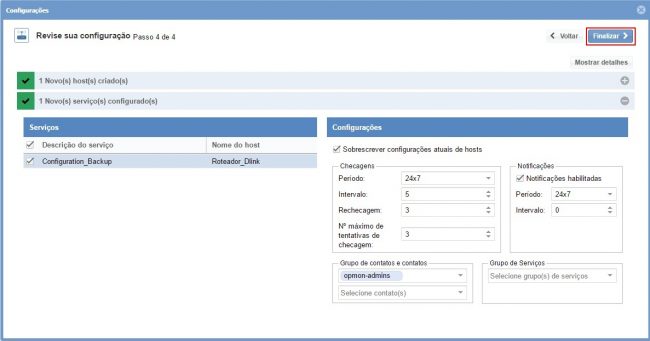
Ready! the elements were successfully included in the monitoring.
