Objective
Use this model to monitor Firewall Fortigate indicators through SNMP. It’s compatible with SNMP v2c.
Target Audience
Administrators who wishes to monitor Fortigate indicators.
Prerequisites
- OpMon 7 or higher.
- Have SNMP configured.
Available Services
- Authentication_Events: Shows how many authentication have occurred.
- Authentication_Failures: Shows how many authentication failures have occurred.
- CPU: Shows the machine Load.
- Groups: Shows which groups are configured.
- Ha_Status: Shows the hardware state.
- Ldap_Failures: Shows how many failures have occurred on LDAP.
- Ldap_Logins: Shows how many logins have occurred on LDAP.
- Memory: Shows the memory utilization.
- Radius_Accounting: Shows the amount of connections have occurred through Radius protocol.
- Radius_Accounting_Proxy_Req: Shows the amount of proxy requisitions through Radius protocol.
- Radius_Failure: Shows how many failures have occurred through the Radius protocol.
- Radius_Login: Shows the attempts have occurred through Radius protocol.
Applying the Monitoring Model
On the hosts or services management area, click on “+” icon to add a new Host, like the image below:

In this area, select the Fortinet Model Category:
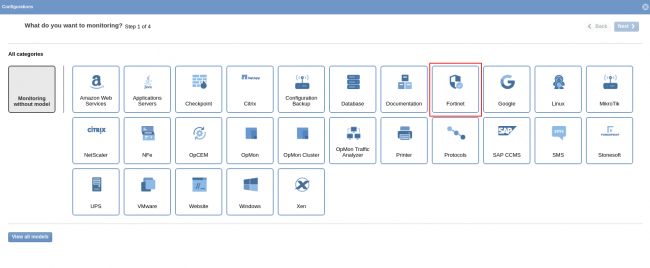
Then click on “Use This Model” on Fortigate Firewall:

This model could be applied on any host, or if you wish, you can add a new host just for this monitor. If you wish add a new host, click on: “Add a new host manually”:

In this area insert the relative information about the Host and click in “Create a new host”:

In this area, with the host selected click in “Next”:

To make the service definitions, just navigate through the services using the buttons “Next” and “Back”:

After concludes the definition of services, advance to the revision area of included services. Enjoy to observes which be possible expand the revision area of hosts and services, just click on “+” icon, like below:

As you can see, in this area it is possible to make changes if necessary. When the definitions are make, just click in “Finalize” to conclude the model application process.
Done! The elements are included with success.
