Objective
Use this OpMon model to monitor through API, using yours A1 certificate, the response time and availability from all NFe authorizers.
Target Audience
OpMon admins who wishes to monitor NFe atuhorizes.
Pré-requisitos
- OpMon 7.0 or higher;
- Have OpMon installed.
- Have a valid certificate.
Available Services
This model monitor the NFe portal state from the following states of Brazil:
- Acre
- Alagoas
- Amapá
- Amazonas
- Bahia
- Ceará
- Distrito Federal
- Espirito Santo
- Goias
- Maranhão
- Mato Grosso
- Mato Grosso do Sul
- Minas Gerais
- Paraná
- Paraíba
- Pernambuco
- Piaui
- Rio de Janeiro
- Rio Grande do Norte
- Rio Grande do Sul
- Rondônia
- Roraima
- Santa Catarina
- São Paulo
- Sergipe
- Tocantins
Applying the Monitoring Model
Before starts the model installation, it’s necessary copy the certificate it will be used on this model to OpMon. The copy must be done on directory: /usr/local/opmon/libexec/modelgroups/nfe/agents/
On the hosts or services management area, click on “+” icon to add a new Host, like the image below:
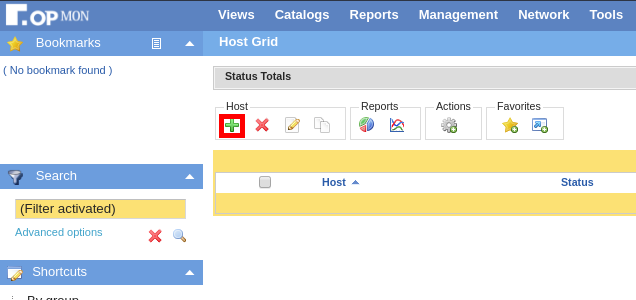
In this area, select the NFe Model Category:
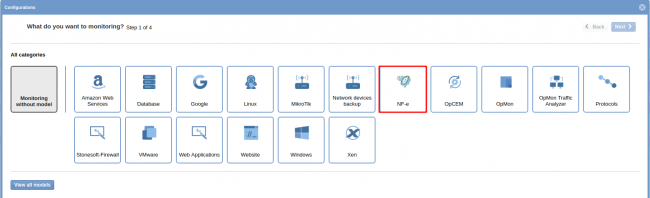
Then click on “Use This Model” on NFe
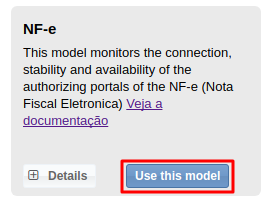
This model could be applied on any host, or if you wish, you can add a new host just for this monitor. If you wish add a new host, click on: “Add a new host manually”:
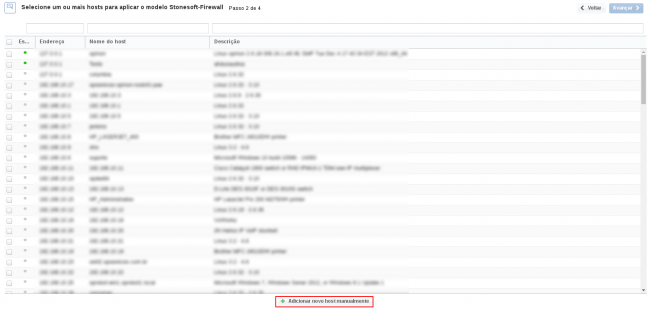
In this area insert the relative information about the Host and click in “Create a new host”:
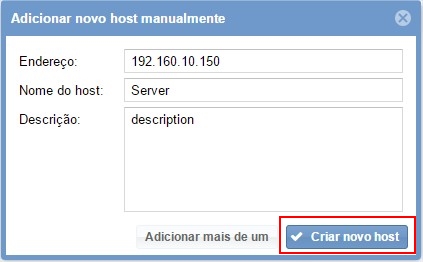
In this area, with the host selected click in “Next”:
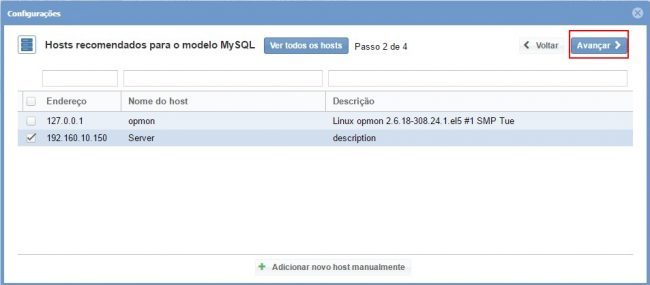
Then you will see a screen like bellow, where needs be defined the following itens:
- Certificate: Certificate name, the same certificate was copied to /usr/local/opmon/libexec/modelgroups/nfe/agents/
- Password: Certificate password
- Enviroment: Select one of the options:
- Homologação: Sefaz approval environment.
- Produção: Sefaz production environment.
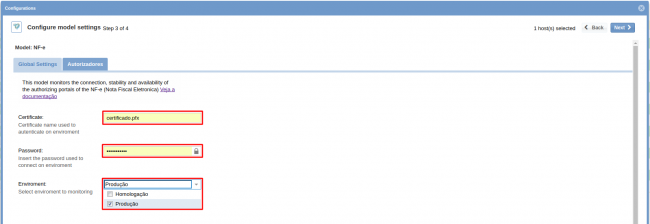
Then, on the following screen, you have to define the thresholds values and select which states wants to monitor:
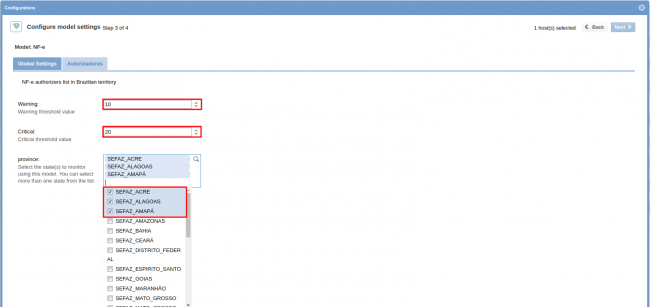
To make the service definitions, just navigate through the services using the buttons “Next” and “Back”:

After concludes the definition of services, advance to the revision area of included services. Enjoy to observes which be possible expand the revision area of hosts and services, just click on “+” icon, like below:

As you can see, in this area it is possible to make changes if necessary. When the definitions are make, just click in “Finalize” to conclude the model application process.
Done! The elements are included with success.
