Objective
Use this OpMon Model to monitor Microsoft Exchange Server App, through NSClient++.
Target Audience
OpMon admins who wishes to monitor Microsoft Exchange Server App.
Prerequisites
- OpMon 7.0 or higher.
- Have the OpMon installed.
- Have the NSClient++ installed, how to make the installation follow this documentation.
Available Services
- Counters
- MemoryPages/sec
- MSExchange ActiveSyncSync Commands/sec
- MSExchange ADAccess Caches(0)LDAP Searches/sec
- MSExchange Assistants – Per Assistant(msexchangemailboxassistants-total)Events in Queue
- MSExchange Store DriverOutbound: Submitted Mail Items
- MSExchangeIS Mailbox(_Total)Average Delivery Time
- MSExchangeIS Mailbox(_Total)Messages Delivered/sec
- MSExchangeIS Mailbox(_Total)Messages Queued For Submission
- MSExchangeIS Mailbox(_Total)Messages Sent/sec
- MSExchangeISActive Connection Count
- MSExchangeISActive User Count
- MSExchangeISMaximum Connections
- MSExchangeISMaximum Users
- MSExchangeTransport Queues(_total)Aggregate Delivery Queue Length (All Queues)
- MSExchangeTransport Queues(_total)Items Queued for Delivery Per Second
- MSExchangeTransport Queues(_total)Messages Completed Delivery Per Second
- MSExchangeTransport Queues(_total)Messages Queued for Delivery Per Second
- MSExchangeTransport Queues(_total)Messages Submitted Per Second
- MSExchangeTransport SMTPReceive(_total)Average bytes/message
- MSExchangeTransport SMTPReceive(_total)Messages Received Total
- MSExchangeTransport SmtpReceive(_total)Messages Received/sec
- MSExchangeTransport SmtpSend(_total)Messages Sent/sec
- Paging File(_Total)% Usage
- Ports
- 25
- 110
- 143
- Services
- EdgeCredentialSvc
- IMAP4Svc
- MSExchangeES
- MSExchangeIS
- MSExchangeMGMT
- MSExchangeMTA
- MSExchangeSA
- MSExchangeSRS
- NntpSvc
- POP3Svc
- RESvc
- SMTPSVC
Applying the Monitoring Model
On the hosts or services management area, click on “+” icon to add a new Host, like the image below:

In this area, select the Exchange Model Category:
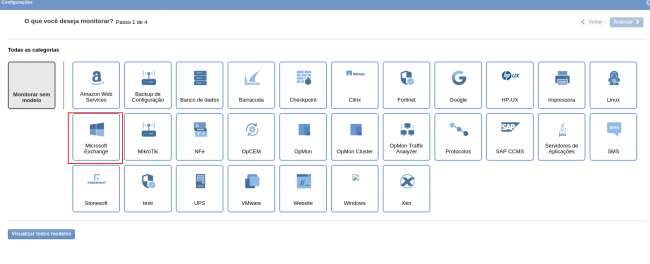
Then click on “Use This Model” on Microsoft Exchange Server App:
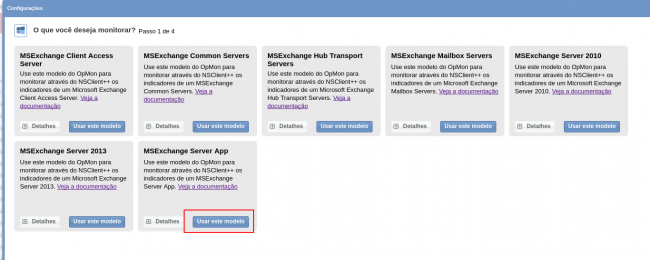
This model could be applied on Exchange host, or if you wish, you can add a new host just for this monitor. If you wish add a new host, click on: “Add a new host manually”:

In this area insert the relative information about the Host, in this case the Exchange host in question and click in “Create a new host”:

In this area, with the host selected click in “Next”:

Then you will see an screen like below, where are informed the Exchange information like IP.

To make the service definitions, just navigate through the services using the buttons “Next” and “Back”:

After concludes the definition of services, advance to the revision area of included services. Enjoy to observes which be possible expand the revision area of hosts and services, just click on “+” icon, like below:

As you can see, in this area it is possible to make changes if necessary. When the definitions are make, just click in “Finalize” to conclude the model application process.
Done! The elements are included with success.
