Objective
Use this OpMon Model to monitor Microsoft Exchange Mailbox Servers, through NSClient++.
Target Audience
OpMon admins who wishes to monitor Microsoft Exchange Mailbox Transport Servers.
Prerequisites
- OpMon 7.0 or higher.
- Have the OpMon installed.
- Have the NSClient++ installed, how to make the installation follow this documentation.
Available Services
- Counters
- MSExchange Calendar AttendantAverage Calendar Attendant Processing Time
- MSExchange Database(*)I/O Database Reads (Attached) Average Latency
- MSExchange Database(*)I/O Database Reads (Recovery) Average Latency
- MSExchange Database(*)I/O Database Writes (Attached) Average Latency
- MSExchange Database(*)I/O Database Writes (Recovery) Average Latency
- MSExchange Database(*)I/O Log Reads Average Latency
- MSExchange Database(*)I/O Log Writes Average Latency
- MSExchange Database(*)Log Record Stalls/sec
- MSExchange Database(*)Log Threads Waiting
- MSExchange Database(Information Store)Database Cache % Hit
- MSExchange Database(Information Store)Database Cache Size (MB)
- MSExchange Database(Information Store)Database Page Fault Stalls/sec
- MSExchange Database(Information Store)Version buckets allocated
- MSExchange DatabaseLog Bytes Write/sec
- MSExchange Mail Submission(*)Failed Submissions Per Second
- MSExchange Mail Submission(*)Hub Servers In Retry
- MSExchange Mail Submission(*)Successful Submissions Per Second
- MSExchange Mail Submission(*)Temporary Submission Failures/sec
- MSExchange Replication(*)CopyQueueLength
- MSExchange Replication(*)ReplayQueueLength
- MSExchange Resource BookingAverage Resource Booking Processing Time
- MSExchange Resource BookingRequests Failed
- MSExchange Search Indices(*)Average Document Indexing Time
- MSExchange Search Indices(*)Average Latency of RPCs Used to Obtain Content
- MSExchange Search Indices(*)Full Crawl Mode Status
- MSExchange Store Interface(_Total)RPC Latency average (msec)
- MSExchange Store Interface(_Total)RPC Requests outstanding
- MSExchange Store Interface(*)ROP Requests outstanding
- MSExchange Store Interface(*)RPC Requests failed (%)
- MSExchange Store Interface(*)RPC Requests Outstanding
- MSExchange Store Interface(*)RPC Slow Requests (%)
- MSExchange Store Interface(*)RPC Slow Requests latency average (msec)
- MSExchangeIS Client(_Total)RPC Average Latency
- MSExchangeIS Client(*)Directory Access: LDAP Reads/sec
- MSExchangeIS Client(*)Directory Access: LDAP Searches/sec
- MSExchangeIS Client(*)JET Log Records/sec
- MSExchangeIS Client(*)JET Pages Read/sec
- MSExchangeIS Client(*)RPC Average Latency
- MSExchangeIS Client(*)RPC Operations/sec
- MSExchangeIS Mailbox(_Total)Messages Delivered/sec
- MSExchangeIS Mailbox(_Total)Messages Queued for Submission
- MSExchangeIS Mailbox(_Total)Messages Sent/sec
- MSExchangeIS Mailbox(_Total)Messages Submitted/sec
- MSExchangeIS Mailbox(_Total)RPC Average Latency
- MSExchangeIS Mailbox(*)Search Task Rate
- MSExchangeIS Mailbox(*)Slow Findrow Rate
- MSExchangeIS Public(_Total)Messages Queued for Submission
- MSExchangeIS Public(_Total)Replication Receive Queue Size
- MSExchangeISClient: RPCs Failed/sec
- MSExchangeISRPC Averaged Latency
- MSExchangeISRPC Client Backoff/sec
- MSExchangeISRPC Operations/sec
- MSExchangeISRPC Requests
- MSExchangeISSlow QP Threads
- MSExchangeISSlow Search Threads
- MSExchangeISUser Count
- Process(Microsoft.Exchange.Search.ExSearch)% Processor time
- Process(MSExchangeMailboxAssistants)% Processor Time
- Process(msftesql)% Processor Time
- Services
- MSExchangeIS
- MSExchangeMailboxAssistants
- MSExchangeMailSubmission
- MSExchangeRepl
- MSExchangeRPC
- MSExchangeSA
- MSExchangeSearch
- MSExchangeThrottling
- MSExchangeTransportLogSearch
- msftesql-Exchange
- WSBExchange
Applying the Monitoring Model Microsoft Exchange Mailbox Servers
On the hosts or services management area, click on “+” icon to add a new Host, like the image below:

In this area, select the Exchange Model Category:
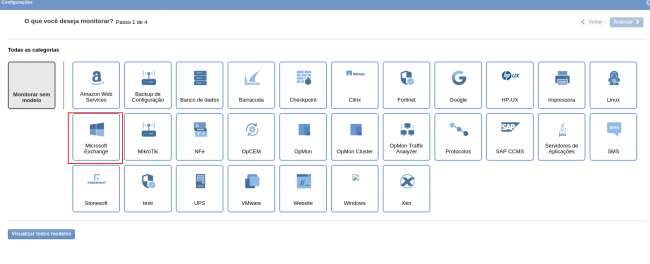
Then click on “Use This Model” on Microsoft Exchange Mailbox Transport Servers:
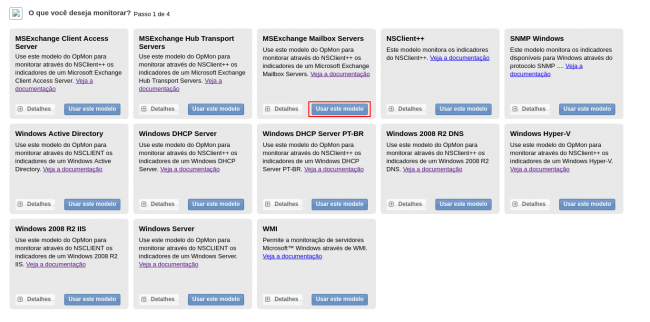
This model could be applied on Exchange host, or if you wish, you can add a new host just for this monitor. If you wish add a new host, click on: “Add a new host manually”:

In this area insert the relative information about the Host, in this case the Windows host in question and click in “Create a new host”:

In this area, with the host selected click in “Next”:

Then you will see an screen like below, where are informed the Microsoft Exchange Mailbox Servers information like IP:

To make the service definitions, just navigate through the services using the buttons “Next” and “Back”:

After concludes the definition of services, advance to the revision area of included services. Enjoy to observes which be possible expand the revision area of hosts and services, just click on “+” icon, like below:

As you can see, in this area it is possible to make changes if necessary. When the definitions are make, just click in “Finalize” to conclude the model application process.
Done! The elements are included with success.
