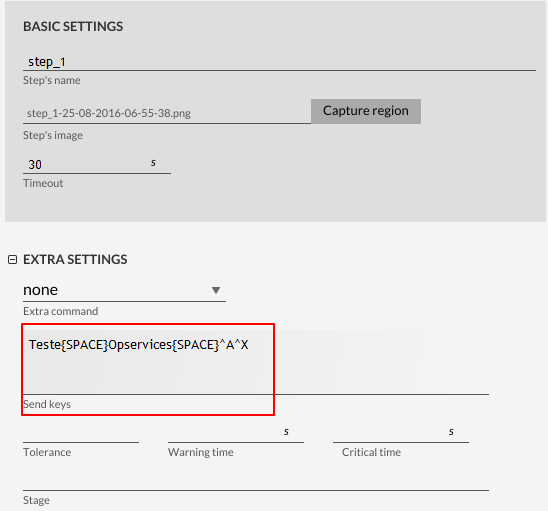Objectives
Describe how to use advanced commands to configure robots on OpCEM.
Target audience
Users who need to create robots through OpCEM solution.
Utilization
To use shortcuts key on OpCEM you will must click on Extra Setting area and then add the shortcuts key on Send Keys area, according to example shown below:
On example shown above was wrote ” OpServices” on selected area and after was selected all (CTRL + A) and after was cut (CTRL + X).
Shortcuts
- Key CTRL: ^
- Key ALT: !
- Key SHIFT: +
- Keys F1 to F12: {F1-F12}
Other examples of use:
- Copy (CTRL + C): ^C
- Paste (CTRL + V): ^V
- Select All (CTRL + A): ^A
- Close (ALT + F4): !{F4}