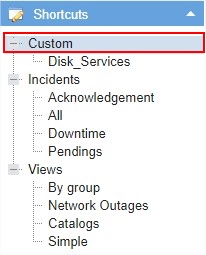Objective
Describe how to create Shortcuts and how Shortcuts is structured on OpMon.
Target audience
Administrators and users who need to create shortcuts on OpMon.
Requirements
- You must have access permission of type Administrator (opmonadmin).
How are shortcuts structured on opMon?
Each specif area on OpMon have theirs own shortcuts structure, each area is structed according to context specific.
Creating a new shortcut on OpMon
To create a new shortcut on OpMon follow the steps explained below:
a) Select area that you want to create your shortcut, on this example the shortcut will be create on Service Management area, according to example shown below:
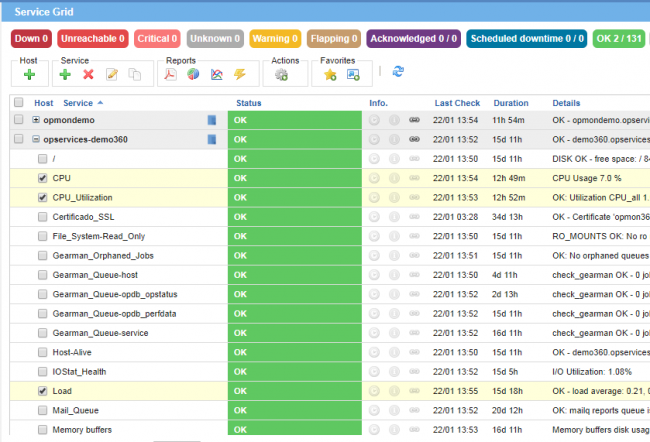
b) On this area make the filter that you want to compose this shortcut. If you don’t know how work the filters area on OpMon, click here to learn more.
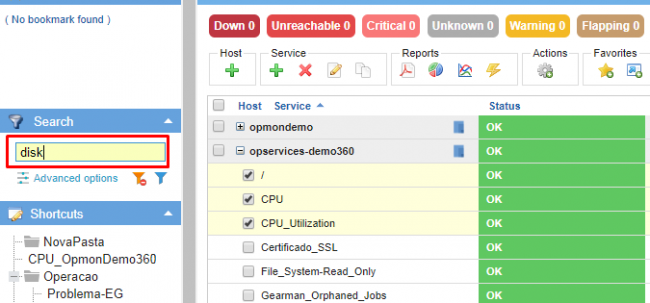
b) After defined the filter click on option “Add the current page to shortcut links”, according to example shown below:
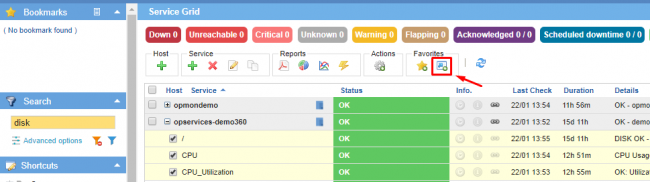
c) You will see a screen similar to this where you will must insert the name to shortcut, and then click on “Ok” to conclude this proccess.
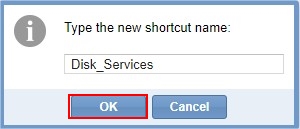
d) Now you already can see the shortcut created on Shortcuts area
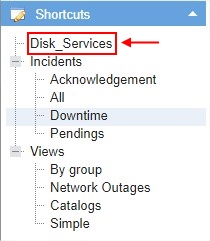
Creating a new shortcuts directory
You be able to create directories to better organize the shortcuts area on OpMon. Follow the steps below to learn how to create directories.
a) Click with right mouse button over the shortcuts area. You will see a screen similar to this:
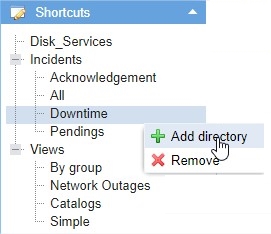
b) You must insert the name to this new directory and then click on “Ok” to conclude the proccess of creating directory.

c) Note that your new directory already was created on Shortcuts area and can be already seen by all OpMon users.