Objective
Use this OpMon model to monitor the Zenvia API connectivity through application indicators
Target Audience
Administrators which need monitor the Zenvia API Status with OpMon.
Prerequisites
- OpMon 7.0 or superior;
- Have the OpMon instaled.
- Have an account on Zenvia.
Available Services
- Available_Zenvia_Credit: This service monitors the amount of available Zenvia credits to send notifications.
- Conexao_Gateway_Zenvia: This service monitors the Zenvia Gateway connection state on port 80.
- Conexao_API_Zenvia: Thi service monitors the Zenvia API connection state.
Applying the Monitoring Model
On the hosts or services management area, click on “+” icon to add a new Host, like the image below:

Now, select the category “SMS”:
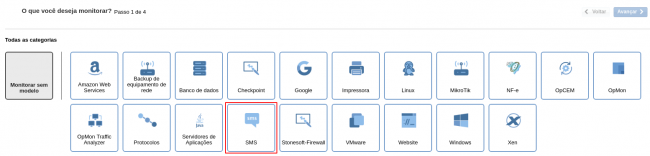
Then click on “Use This Model” on Zenvia API Status Model:
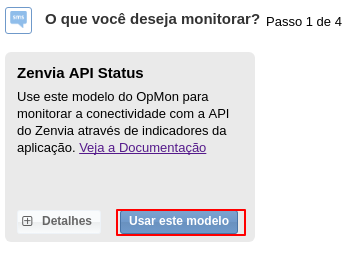
This model could be applied on any host, but we recommend the model be applied on OpMon host, to centralize all information. If you wish add a new host, click on “Add a new host manually”:
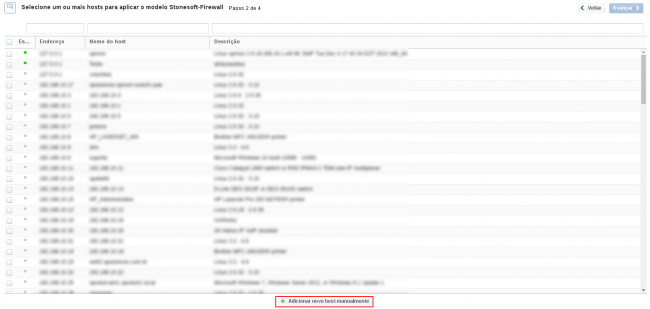
In this area insert the relative informations about the Host and click in “Create a new host”:
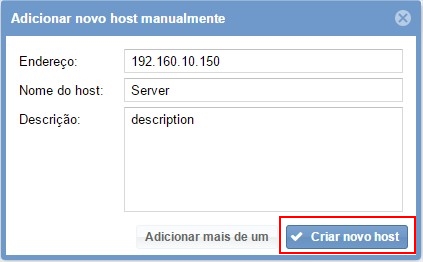
Now, with the host selected click in “Next”:

Then you will see an screen like below, where it is needed specify the account, user and password from Zenvia API.
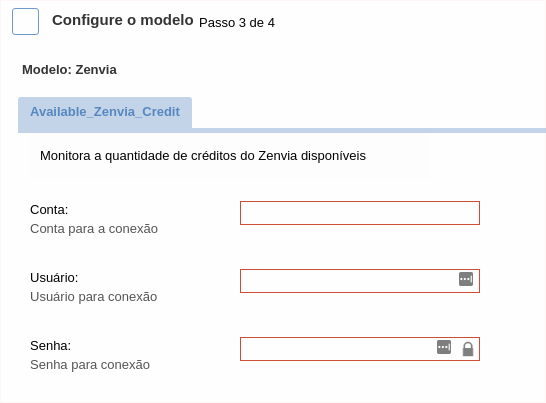
After concludes the definition of services, advance to the revision area of included services. Enjoy to observes which be possible expand the revision area of hosts and services, just click on “+” icon.
As you can see, in this area it is possible to make changes if necessary. When the definitions are make, just click in “Finalize” to conclude the model application process.
Done! The elements are included with success.
