Objective
Use this OpMon Model to monitor Microsoft ASP.NET, through NSClient++.
Target Audience
OpMon admins who wishes to monitor Microsoft ASP.NET.
Prerequisites
- OpMon 7.0 or higher.
- Have the OpMon installed.
- Have the NSClient++ installed, how to make the installation follow this documentation.
Available Services
- Counter
- ASP.NET Applications(__Total__)Anonymous Requests
- ASP.NET Applications(__Total__)Anonymous Requests/Sec
- ASP.NET Applications(__Total__)Cache API Entries
- ASP.NET Applications(__Total__)Cache API Hit Ratio
- ASP.NET Applications(__Total__)Cache API Hits
- ASP.NET Applications(__Total__)Cache API Misses
- ASP.NET Applications(__Total__)Cache API Turnover Rate
- ASP.NET Applications(__Total__)Cache Total Entries
- ASP.NET Applications(__Total__)Cache Total Hit Ratio
- ASP.NET Applications(__Total__)Cache Total Hits
- ASP.NET Applications(__Total__)Cache Total Misses
- ASP.NET Applications(__Total__)Cache Total Turnover Rate
- ASP.NET Applications(__Total__)Compilations Total
- ASP.NET Applications(__Total__)Debugging Requests
- ASP.NET Applications(__Total__)Errors During Compilation
- ASP.NET Applications(__Total__)Errors During Execution
- ASP.NET Applications(__Total__)Errors During Preprocessing
- ASP.NET Applications(__Total__)Errors Total
- ASP.NET Applications(__Total__)Errors Total/Sec
- ASP.NET Applications(__Total__)Errors Unhandled During Execution
- ASP.NET Applications(__Total__)Errors Unhandled During Execution/Sec
- ASP.NET Applications(__Total__)Output Cache Entries
- ASP.NET Applications(__Total__)Output Cache Hit Ratio
- ASP.NET Applications(__Total__)Output Cache Hits
- ASP.NET Applications(__Total__)Output Cache Misses
- ASP.NET Applications(__Total__)Output Cache Turnover Rate
- ASP.NET Applications(__Total__)Pipeline Instance Count
- ASP.NET Applications(__Total__)Request Bytes In Total
- ASP.NET Applications(__Total__)Request Bytes Out Total
- ASP.NET Applications(__Total__)Requests Executing
- ASP.NET Applications(__Total__)Requests Failed
- ASP.NET Applications(__Total__)Requests In Application Queue
- ASP.NET Applications(__Total__)Requests Not Authorized
- ASP.NET Applications(__Total__)Requests Not Found
- ASP.NET Applications(__Total__)Requests Succeeded
- ASP.NET Applications(__Total__)Requests Timed Out
- ASP.NET Applications(__Total__)Requests Total
- ASP.NET Applications(__Total__)Session SQL Server connections total
- ASP.NET Applications(__Total__)Session State Server connections total
- ASP.NET Applications(__Total__)Sessions Abandoned
- ASP.NET Applications(__Total__)Sessions Active
- ASP.NET Applications(__Total__)Sessions Timed Out
- ASP.NET Applications(__Total__)Sessions Total
- ASP.NET Applications(__Total__)Transactions Aborted
- ASP.NET Applications(__Total__)Transactions Committed
- ASP.NET Applications(__Total__)Transactions Pending
- ASP.NET Applications(__Total__)Transactions Total
- ASP.NET Applications(__Total__)Transactions/Sec
- ASP.NETApplication Restarts
- ASP.NETApplications Running
- ASP.NETRequest Wait Time
- ASP.NETRequests Disconnected
- ASP.NETRequests Queued
- ASP.NETRequests Rejected
- ASP.NETState Server Sessions Abandoned
- ASP.NETState Server Sessions Active
- ASP.NETState Server Sessions Timed Out
- ASP.NETState Server Sessions Total
- ASP.NETWorker Process Restarts
- ASP.NETWorker Processes Running
Applying the Monitoring Model
On the hosts or services management area, click on “+” icon to add a new Host, like the image below:

In this area, select the Microsoft ASP Model Category:
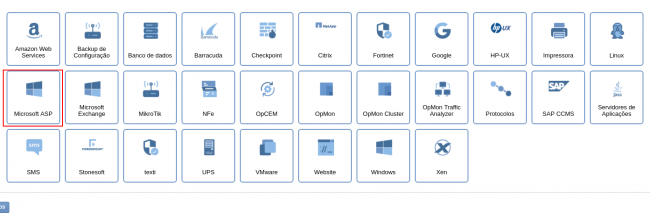
Then click on “Use This Model” on Microsoft ASP.NET:
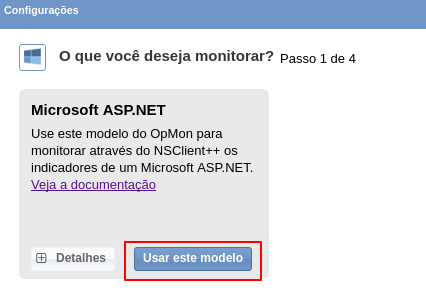
This model could be applied on Windows host, or if you wish, you can add a new host just for this monitor. If you wish add a new host, click on: “Add a new host manually”:

In this area insert the relative information about the Host, in this case the Windows host in question and click in “Create a new host”:

In this area, with the host selected click in “Next”:

Then you will see an screen like below, where are informed the Windows information like IP.

To make the service definitions, just navigate through the services using the buttons “Next” and “Back”:

After concludes the definition of services, advance to the revision area of included services. Enjoy to observes which be possible expand the revision area of hosts and services, just click on “+” icon, like below:

As you can see, in this area it is possible to make changes if necessary. When the definitions are make, just click in “Finalize” to conclude the model application process.
Done! The elements are included with success.
