Objective
Describe how to use the model for monitoring Docker.
Target Audience
Network administrators and Sysadmins which needs to monitor Docker containers.
Requirements
OpMon 8 or higher;
Docker 18.02;
Atention
To the model works perfectly, it’s will be necessary change the Docker API, on the configuration file insert the OpMon IP and 4243 port, like the below:
[root@dc ~]# vim /lib/systemd/system/docker.service
ExecStart=/usr/bin/dockerd -H tcp://IP_OPMON:4243 -H unix:///var/run/docker.sock
Available Services
- CPU: Monitoring cpu utilization.
- Memory: Monitoring memory consumption in MB.
- Restart: Check the restart containers.
- Uptime: Monitoring the uptime container.
Applying Docker Monitoring Model
Select option “Add new host” to get started. This option can be accessed by host or services list. We will be adding an additional host from the services list according to the example below.
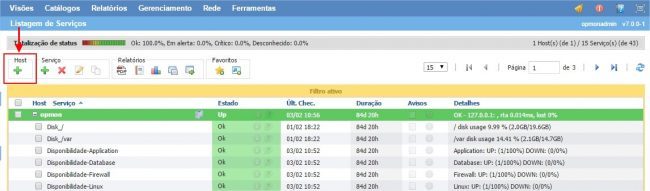
Click on “Docker CE”:
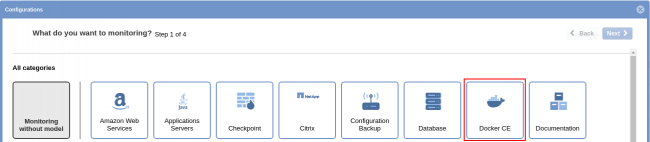
Then, on “Docker” model area, click on “Use this model”:
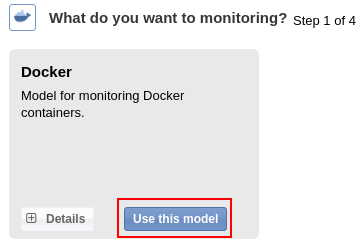
Select the host that you want to monitor. Click on “Add new host manually” if the host hasn’t been discovered by Discovery yet:
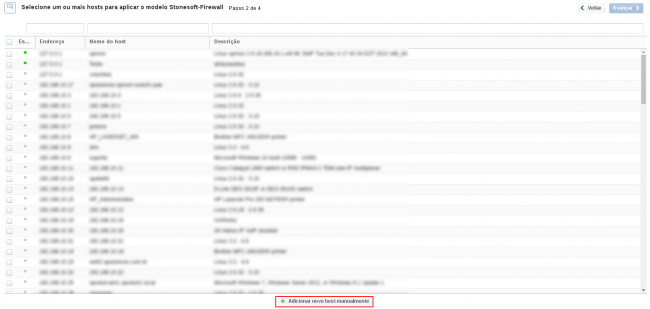
Click on “Create a new host” on this area in order to insert the information related to host:
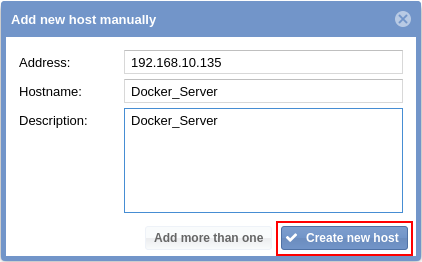
It’s already possible to notice the host added. Keep the element selected and click on “Next”:

You will see a screen similar to the one shown below where you will must enter an name or container id and port to check.
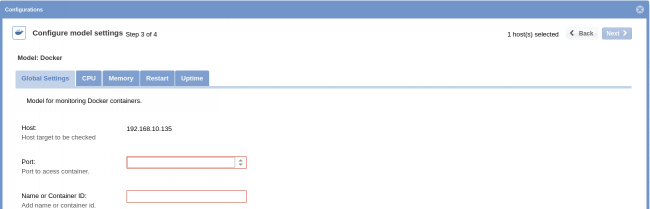
Check the all services and click on “Finish”:

