Objective
Use this OpMon model to monitor the indicators of a Barracuda Email Security Gateway through SNMP. This model is compatible with SNMP v2c.
Target Audience
Administrators which needs monitor the important information about the Barracuda Security Email.
Prerequisites
- OpMon 7 or Higher.
- Have SNMP v2c configured on Barracuda.
Available Services
- cpuFanSpeed: CPU Fan Speed.
- dailyAllowed: Total number of inbound messages allowed in the past 24 hours.
- dailyEncrypted: Number of messages sent to the Barracuda Message Center for encryption and delivery in the past 24 hours.
- dailyInboundBlocked: Total number of inbound messages blocked in the past 24 hours.
- dailyInboundQuarantined: Total number of inbound messages quarantined in the past 24 hours.
- dailyInboundRateControlled: Total number of inbound messages deferred due to Rate Control in the past 24 hours.
- dailyInboundTagged: Total number of inbound messages tagged in the past 24 hours.
- dailyInboundVirusBlocked: Total number of inbound messages blocked due to viruses in the past 24 hours.
- dailyOutboundPolicyBlocked: Total number of outbound messages blocked due to policy in the past 24 hours.
- dailyOutboundQuarantined: Total number of outbound messages quarantined in the past 24 hours.
- dailyOutboundRateControlled: Total number of outbound messages deferred due to Rate Control in the past 24 hours.
- dailyOutboundSpamBlocked: Total number of outbound messages blocked due to spam in the past 24 hours.
- dailyRedirected: Number of messages redirected to another mail server in the past 24 hours.
- dailySent: Number of outbound messages delivered to the intended recipient, without modification, in the past 24 hours.
- hourlyAllowed: Total number of inbound messages allowed in the past hour.
- hourlyEncrypted: Number of messages sent to the Barracuda Message Center for encryption and delivery in the past hour.
- hourlyInboundBlocked: Total number of inbound messages blocked in the past hour.
- hourlyInboundQuarantined: Total number of inbound messages quarantined in the past hour.
- hourlyInboundRateControlled: Total number of inbound messages deferred due to Rate Control in the past hour.
- hourlyInboundVirusBlocked: Total number of inbound messages blocked due to viruses in the past hour.
- hourlyInboundTagged: Total number of inbound messages tagged in the past hour.
- hourlyOutboundPolicyBlocked: Total number of outbound messages blocked due to policy in the past hour.
- hourlyOutboundQuarantined: Total number of outbound messages quarantined in the past hour.
- hourlyOutboundRateControlled: Total number of outbound messages deferred due to Rate Control in the past hour.
- hourlyOutboundSpamBlocked: Total number of outbound messages blocked due to spam in the past hour.
- hourlyRedirected: Number of messages redirected to another mail server in the past hour.
- hourlySent: Number of outbound messages delivered to the intended recipient, without modification, in the past hour.
- totalAllowed: Total number of inbound messages allowed since last system reset.
- totalEncrypted: Number of messages sent to the Barracuda Message Center for encryption and delivery since last system reset.
- totalInboundBlocked: Total number of inbound messages blocked since last system reset.
- totalInboundQuarantined: Total number of inbound messages quarantined since last system reset.
- totalInboundTagged: Total number of inbound messages tagged since last system reset.
- totalInboundVirusBlocked: Total number of inbound messages blocked due to viruses in the past 24 hours.
- totalOutboundPolicyBlocked: Total number of outbound messages blocked due to policy since last system reset.
- totalOutboundQuarantined: Total number of outbound messages quarantined since last system reset.
- totalOutboundRateControlled: Total number of outbound messages deferred due to Rate Control since last system reset.
- totalOutboundSpamBlocked: Total number of outbound messages blocked due to spam since last system reset.
- totalSent: Number of outbound messages delivered to the intended recipient, without modification, since last system reset.
- firmwareStorage: Amount of disk storage used for various system components.
- encryptionEnabled: A flag that is set if encryption is enabled for at least one domain.
- deferredQueueSize: Number of messages deferred because they could not be processed, and will be requeued for processing.
- maillogStorage: Amount of disk storage used for message and log storage.
- notifyQueueSize: Count of messages in the notification queue.
- totalOutboundPolicyBlocked: Total number of outbound messages blocked due to policy since last system reset.
- raidStatus: The status of the RAID disk array: Fully Operational, Degraded, Rebuilding.
- sysFanSpeed: System fan speed.
- uniqueRecipients: Number of unique recipients of mail processed by the Barracuda Email Security Gateway.
Applying the Monitoring Model
On the hosts or services management area, click on “+” icon to add a new Host, like the image below:

In this area, select the Barracuda Model Category:
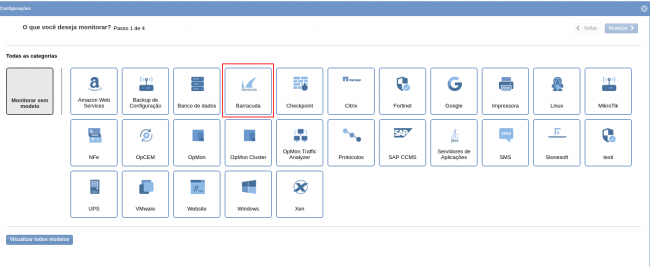
Then click on “Use This Model” on Barracuda:
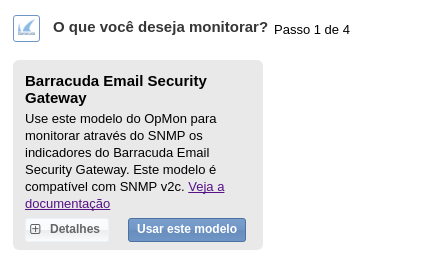
This model could be applied on Barracuda host, or if you wish, you can add a new host just for this monitor. If you wish add a new host, click on: “Add a new host manually”:

In this area insert the relative information about the Host, in this case the OpMon host in question and click in “Create a new host”:

In this area, with the host selected click in “Next”:

Then you will see an screen like below, where are informed the OpMon information like IP. It is necessary configure the SNMP Credentials, to make that select the respective credential:
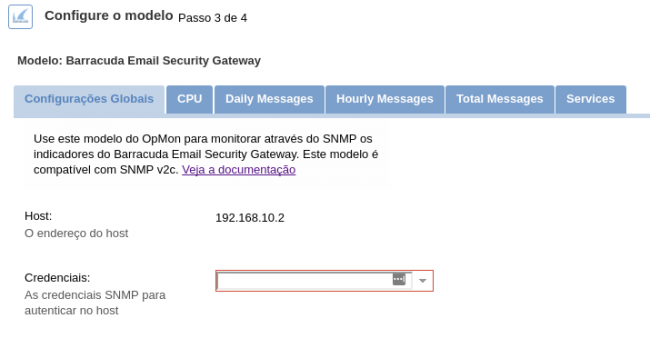
To make the service definitions, just navigate through the services using the buttons “Next” and “Back”:

After concludes the definition of services, advance to the revision area of included services. Enjoy to observes which be possible expand the revision area of hosts and services, just click on “+” icon, like below:

As you can see, in this area it is possible to make changes if necessary. When the definitions are make, just click in “Finalize” to conclude the model application process.
Done! The elements are included with success.
