Objective
Use this OpMon Model to monitor Microsoft ASP, through NSClient++.
Target Audience
OpMon admins who wishes to monitor Microsoft ASP.
Prerequisites
- OpMon 7.0 or higher.
- Have the OpMon installed.
- Have the NSClient++ installed, how to make the installation follow this documentation.
Available Services
- Counters
- Active Server PagesDebugging Requests
- Active Server PagesEngine Flush Notifications
- Active Server PagesErrors During Script Runtime
- Active Server PagesErrors From ASP Preprocessor
- Active Server PagesErrors From Script Compilers
- Active Server PagesErrors/Sec
- Active Server PagesIn Memory Template Cache Hit Rate
- Active Server PagesIn Memory Templates Cached
- Active Server PagesRequest Bytes In Total
- Active Server PagesRequest Bytes Out Total
- Active Server PagesRequest Execution Time
- Active Server PagesRequest Wait Time
- Active Server PagesRequests Disconnected
- Active Server PagesRequests Executing
- Active Server PagesRequests Failed Total
- Active Server PagesRequests Not Authorized
- Active Server PagesRequests Not Found
- Active Server PagesRequests Queued
- Active Server PagesRequests Rejected
- Active Server PagesRequests Succeeded
- Active Server PagesRequests Timed Out
- Active Server PagesRequests Total
- Active Server PagesRequests/Sec
- Active Server PagesScript Engine Cache Hit Rate
- Active Server PagesScript Engines Cached
- Active Server PagesSession Duration
- Active Server PagesSessions Current
- Active Server PagesSessions Timed Out
- Active Server PagesSessions Total
- Active Server PagesTemplate Cache Hit Rate
- Active Server PagesTemplate Notifications
- Active Server PagesTemplates Cached
- Active Server PagesTransactions Aborted
- Active Server PagesTransactions Committed
- Active Server PagesTransactions Pending
- Active Server PagesTransactions Total
- Active Server PagesTransactions/Sec
Applying the Monitoring Model
On the hosts or services management area, click on “+” icon to add a new Host, like the image below:

In this area, select the Microsoft ASP:
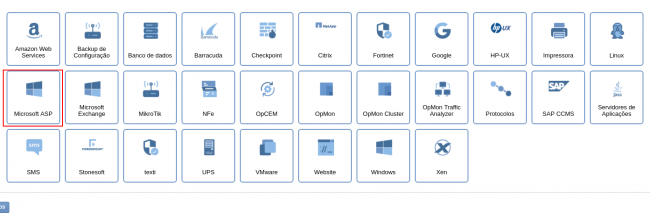
Then click on “Use This Model” on Microsoft ASP:
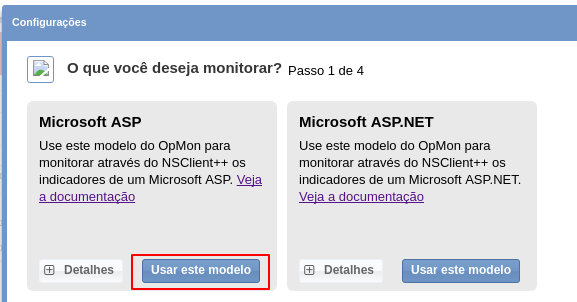
This model could be applied on Microsoft host, or if you wish, you can add a new host just for this monitor. If you wish add a new host, click on: “Add a new host manually”:

In this area insert the relative information about the Host, in this case the Microsoft host in question and click in “Create a new host”:

In this area, with the host selected click in “Next”:

Then you will see an screen like below, where are informed the Microsoft ASP information like IP:
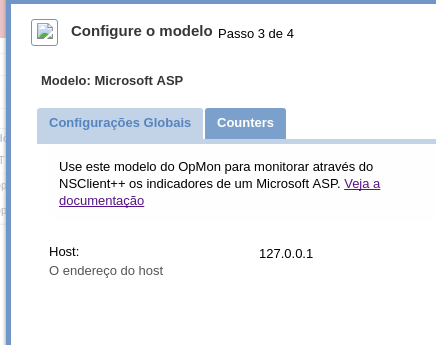
To make the service definitions, just navigate through the services using the buttons “Next” and “Back”:

After concludes the definition of services, advance to the revision area of included services. Enjoy to observes which be possible expand the revision area of hosts and services, just click on “+” icon, like below:

As you can see, in this area it is possible to make changes if necessary. When the definitions are make, just click in “Finalize” to conclude the model application process.
Done! The elements are included with success.
