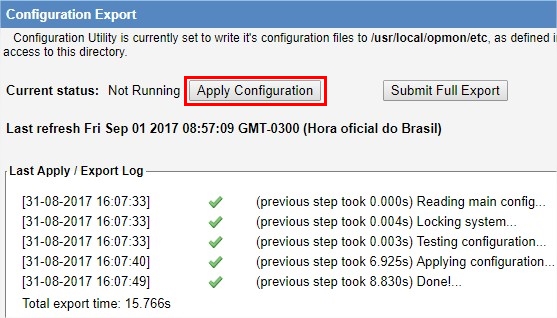Objective
Describe the necessary steps to apply a new license to OpMon.
Target audience
Intended for OpMon administrators who need apply a new license to OpMon.
Requirements
- This proceed just will can executed by users that have access permission of administrator`s level, therefore to realize this proceed you will must own this type of access permission;
- Own the new license file.
Applying the new license
a) After logging into OpMon, as the user with opmonadmin type access (Administrator), you must access the License area by simply hovering over the “Tools” module and then clicking on “License”:
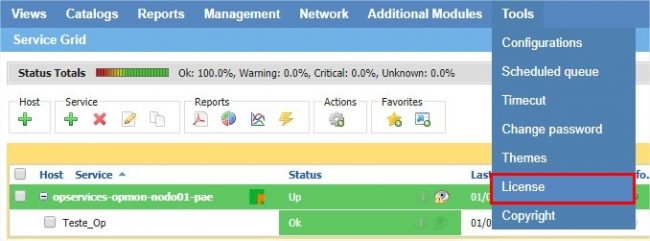
b) On this area is possible visualize the informations of current license, as well as apply to new license. To update the license just click on “Update license”.
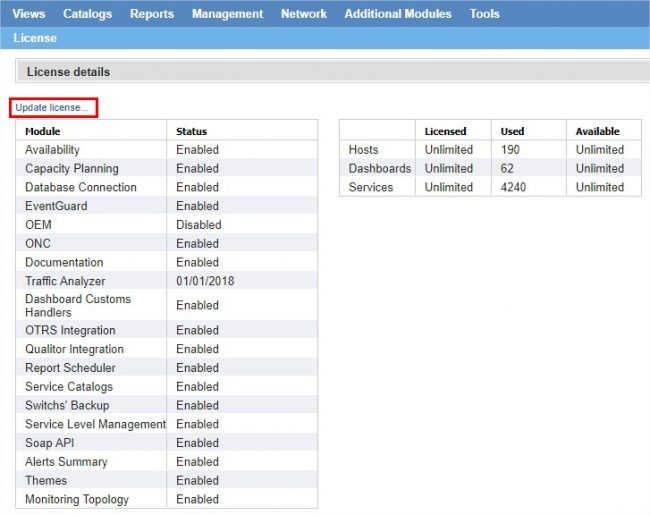
c) Then, just click on “Escolher arquivo” and then select the new file of license.
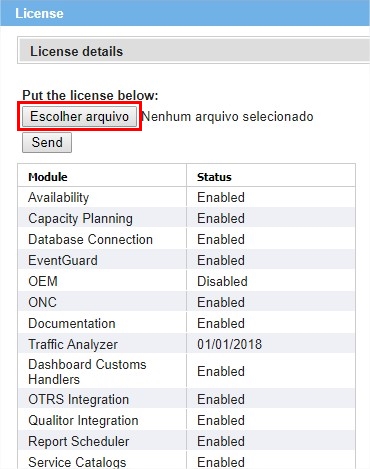
d) After selected the file of the new license, just click on “Send”:
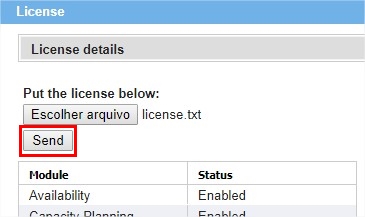
e) To complet the update process to new license, execute the export. For this, access the configurations area pointing the mouse on module “Tools” and after click on “Configurations”.
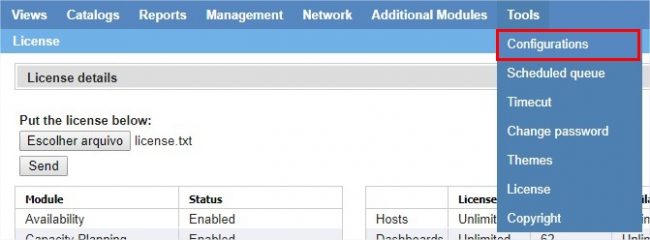
f) In the shortcuts area click on “Export”
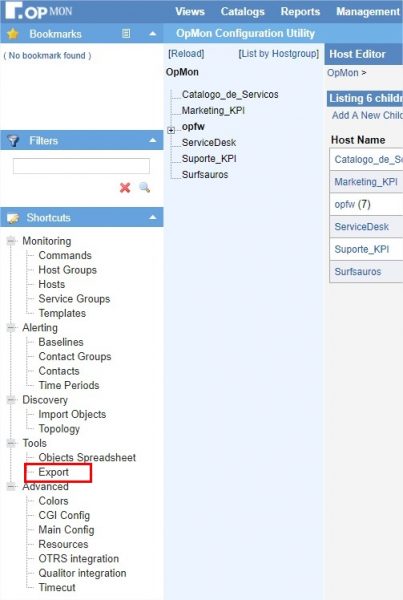
g) Then, click on “Apply Configuration”.