Objective
Use this OpMon model to monitor firewall Forcepoint indicators through SNMP. It’s compatible with SNMP v2c.
Target Audience
Administrators which needs monitor important information about Firewall Stonesoft using the monitor model.
Prerequisites
- OpMon 7.0 or superior;
- Have the SNMP version 2 or 1 configured on equipment.
Available Services
- Current Connection: Monitor how many Firewall connection are active.
- CPU Load: Monitor CPU information, like: Load, Users not Okay, Kernel, Okay, Idle, I/O, Hardware, Software and Load in Node.
- Disk: Monitor Disk information, like: Device Name, Size, Used, Free.
- Packets: Monitor packets information, like: Allowed, Discard, Refused and Accounted.
- Physical Memory: Monitor information about physical memory, like Total, Used, Free, Buffer e Cache.
- Swap: Monitor information about swap usage, like: Total, Used e Free.
- Uptime: Monitor firewall Uptime.
Applying the Monitoring Model
On the hosts or services management area, click on “+” icon to add a new Host, like the image below:

In this area, select the Stonesoft Model Category:
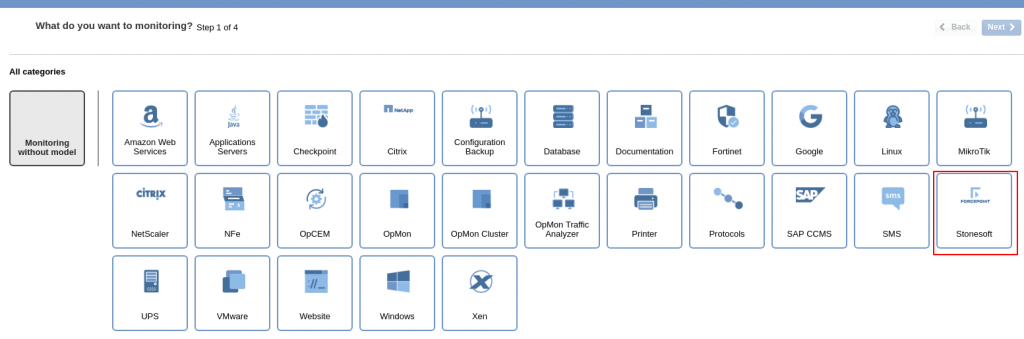
Then click on “Use This Model” on Forecepoint Firewall:
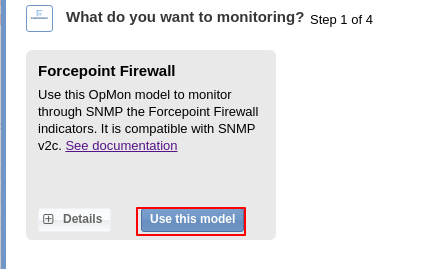
This model could be applied on Firewall host, or if you wish, you can add a new host just for this monitor. If you wish add a new host, click on: “Add a new host manually”:

In this area insert the relative information about the Host, in this case the Firewall host in question and click in “Create a new host”:

In this area, with the host selected click in “Next”:

Then you will see an screen like below, where are informed the Firewall information like IP. It is necessary configure the SNMP Credentials, to make that select the respective credential:
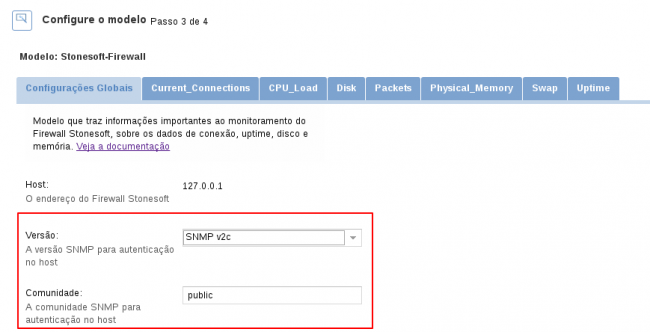
To make the service definitions, just navigate through the services using the buttons “Next” and “Back”:

After concludes the definition of services, advance to the revision area of included services. Enjoy to observes which be possible expand the revision area of hosts and services, just click on “+” icon, like below:

As you can see, in this area it is possible to make changes if necessary. When the definitions are make, just click in “Finalize” to conclude the model application process.
Done! The elements are included with success.
