Objetivo
Use this OpMon model to monitor the CheckPoint Firewall1 indicators through SNMP. It is compatible with SNMP v2c.
Público-alvo
Administrators which needs monitor the Firewall Checkpoint health.
Pré-requisitos
- OpMon 7.0 or superior;
- Have OpMon installed.
- Have the Firewall Checkpoint with SNMP v2c.
Available Services
- Disk_/: Verifies the amount of space are being used from / partition.
- Disk_/boot: Verifies the amount of space are being used from /boot partition.
- Disk_/var/log: Verifies the amount of space are being used from /var/log partition.
- Temperature_MB: Verifies the motherboard temperature.
- Temperature_CPU: Verifies the CPU temperature.
- Fan1: Verifies the Fan RPMs and state.
- Fan2: Verifies the Fan RPMs and state.
- Fan3: Verifies the Fan RPMs and state.
- Voltage: Verifies the voltagem of a few hardware components.
- CPU_Load: Verifies the equipment Load.
- Memory_Usage: Verifies the utilized memory of equipment.
- HA-Role: Brings information about the hardware.
- Connections: Verifies the amount of active connections.
- Uptime: Verifies the Uptime Machine.
- Interface: Bring information about the equipment interfaces.
Applying the Monitoring Model
On the hosts or services management area, click on “+” icon to add a new Host, like the image below:

In this area, select the Checkpoint Model Category:

Then click on “Use This Model” on CheckPoint-SNMPv3

This model have to be applied on Firewall host. If you wish add a new host, click on: “Add a new host manually”:
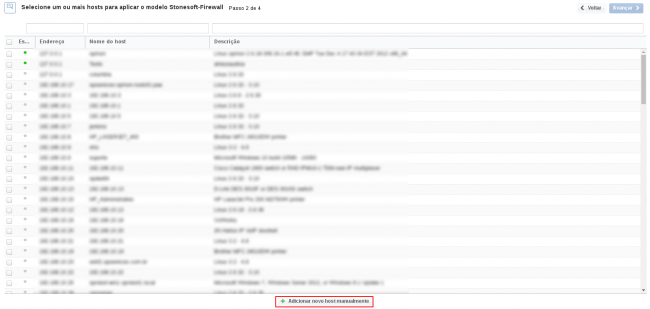
In this area insert the relative information about the Host, in this case the OpMon host in question and click in “Create a new host”:
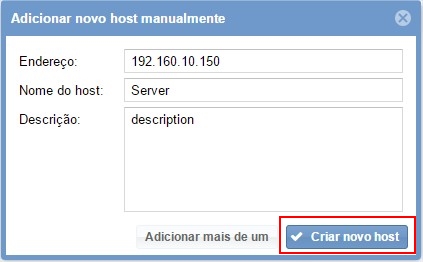
In this area, with the host selected click in “Next”:
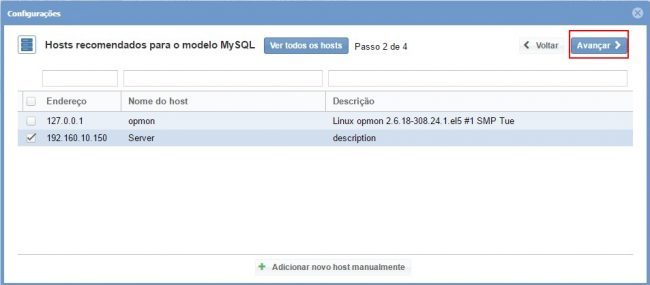
To make the service definitions, just navigate through the services using the buttons “Next” and “Back”:

After concludes the definition of services, advance to the revision area of included services. Enjoy to observes which be possible expand the revision area of hosts and services, just click on “+” icon.
As you can see, in this area it is possible to make changes if necessary. When the definitions are make, just click in “Finalize” to conclude the model application process.
Done! The elements are included with success.
