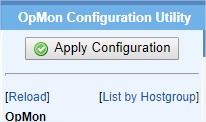Objective
Describe when and how to use the Export on OpMon.
Target audience
Administrators who need know how to Export yours settings on OpMon.
Requirements
You need to be a user with administrative privileges (opmonadmin).
When do you need use the Export option?
The use of Export is always necessary when you make changes (additions, edits, or deletions) through OpMon’s advanced configuration area.
When don’t you need use the Export option?
Changes, edits or deletions made through configuration wizard don’t need be exported, because when you use the configuration wizard this process is made automatically by OpMon.
What kinds of Export exists on OpMon?
Is possible to export the configurations of two ways, using the option “Apply Configuration” or using the option “Submit Full Export“, where:
- Apply Configuration: This option is responsible for applying Export only to items that were changed.
- Submit Full Export: This option is responsible for applying Export on all items, independent if were changed or not.
Solution
a) Point your mouse cursor on “Tools” and then click on “Configuration” to access OpMon’s advanced configuration area, according to example shown below:
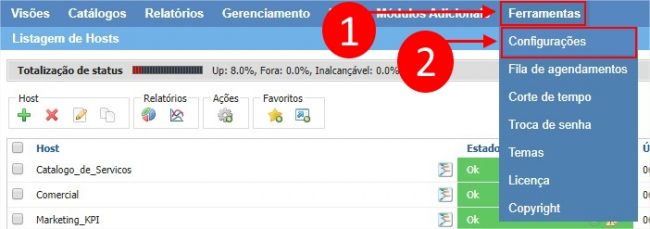
b) Click on “Export” that can be located on shortcuts area in the left of the screen, according to example shown below:
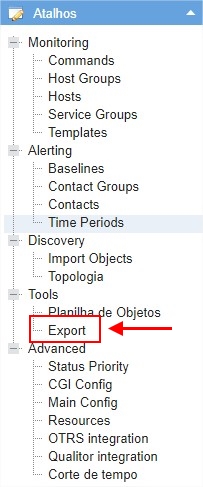
c) In this area select the kind of Export that you want: