Objective
Describe how to use the XenServer monitoring model. This model aims to Server Xen monitoring and its respective services. Click here to monitor Xen Guests (virtual machines).
Target audience
OpMon Administrators and users who need to monitor the Xen services.
Requirements
- OpMon 7.0 or higher.
Adding Xen Server to Monitoring
Select option “Add new host” to get started. This option can be accessed by host or services list.

Click on “Xen” so that you will be able to see a screen similar to the one shown below where you can see all models categories.
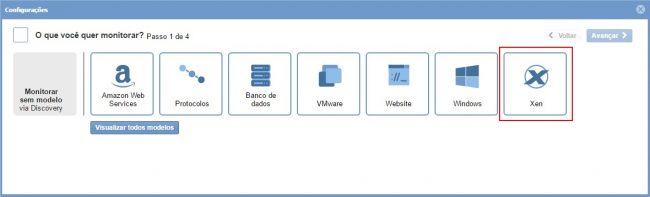
Click on “Use this model” on “Xen Server” model area according to the image shown below:
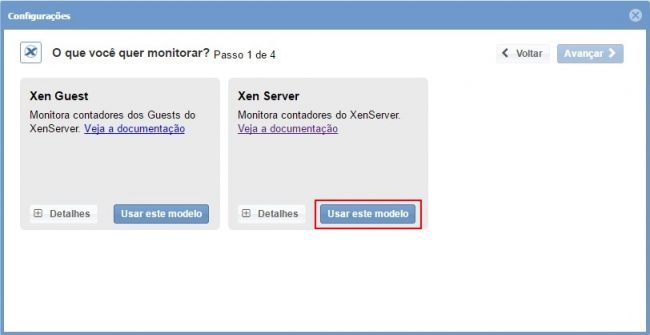
If the equipment that you want to monitor hasn’t been discovered by OpMon yet, you must click on “Add a new host manually” according to the image shown below:
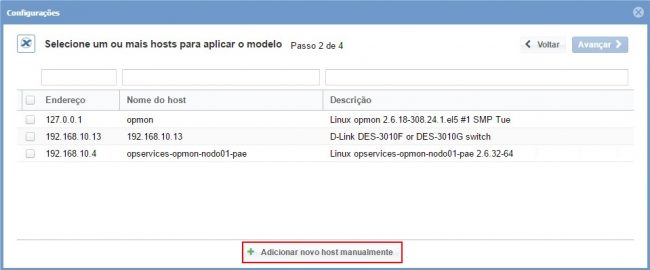
Click on “Create a new host” on this area in order to insert the information related to Server.

Click on “Next” on this area with the host selected:
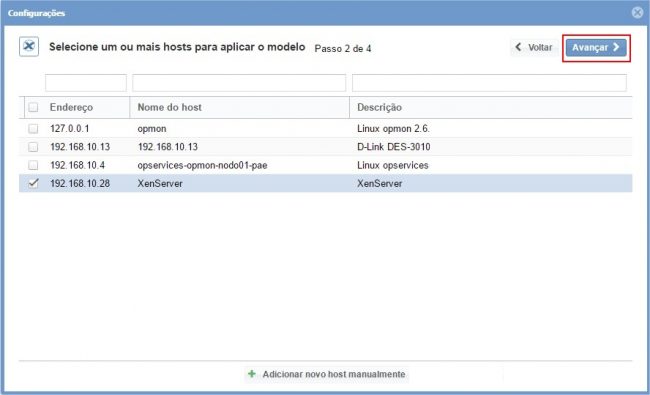
You will see a screen similar to the one shown below where you will must enter user and password from the Serve. These are required fields so that OpMon will be able to identify automatically the Services from this Server.
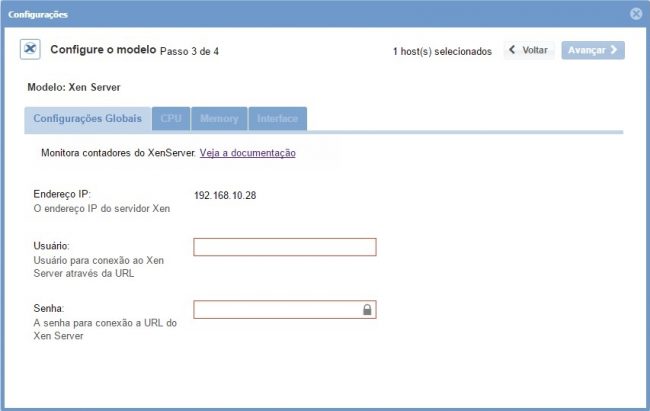
After setting the credentials to Server access, observe that the services were automatically found and can be seen through yours respective tabs. Navigate between tabs and select the services that you want to monitor. Click on “Next” to see the summary of items included after finishing this process of inclusion of the services and yours respective metrics to monitoring.
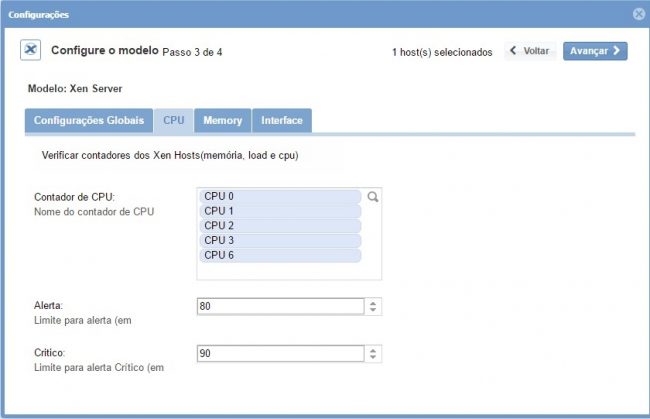
Note that it is possible to expand the summary area of hosts and services by clicking on “+” according to the example shown below:

Note that you will can make changes if necessary. Once you have made the settings click on “Finish” to complete the model application process.
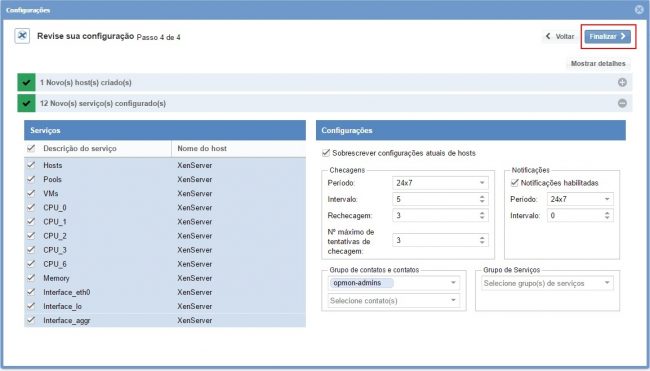
Done! the elements were successfully added in the monitoring.
