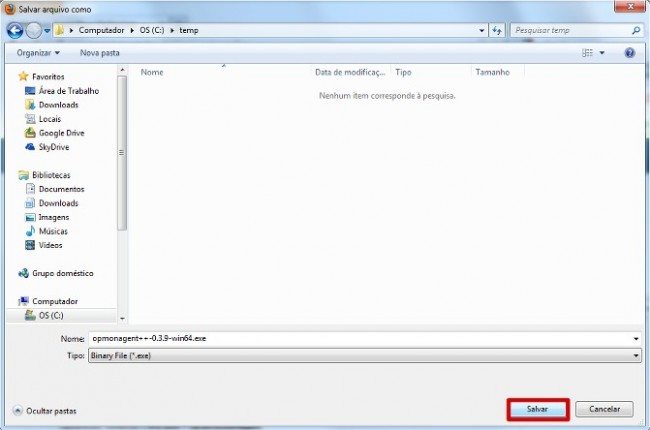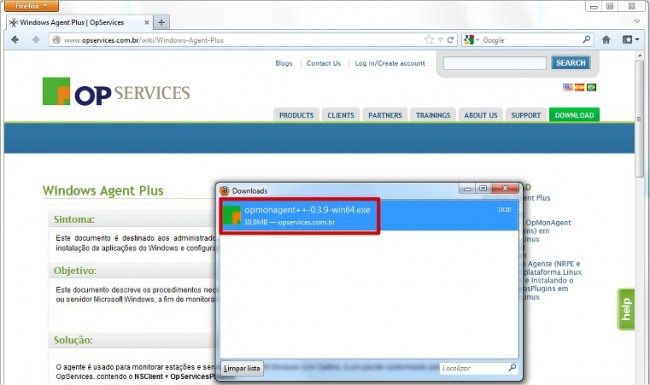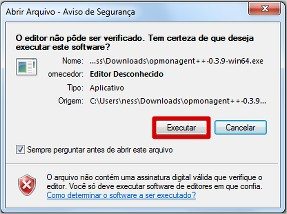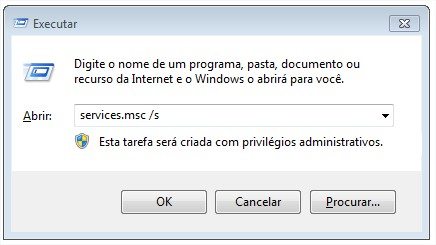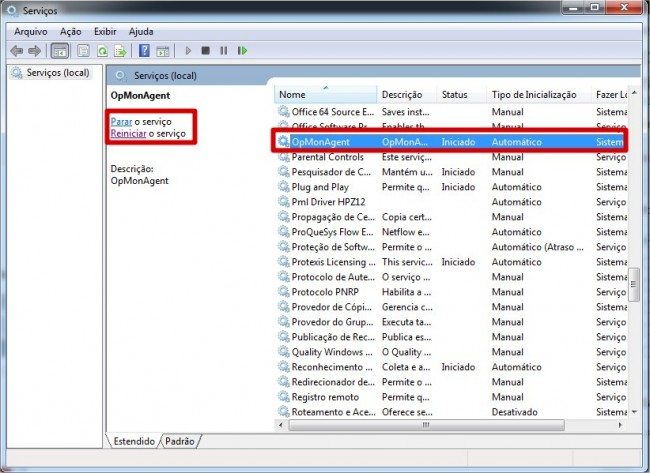Objective
Describe the required procedures for installation of the monitoring agent on a Microsoft Windows station or server, with the objective of monitoring with OpMOn.
Target audience
It is intended for OpMon administrators and for IT teams that are already familiarized with the installation of Microsoft Windows applications and settings of the OpMon in order to monitor equipment.
Solution
The agent used to monitor Microsoft Windows stations and servers with OpMon is a customized package by OpServices, containing NSClient ++.
The agent must be installed on the destination Microsoft Windows equipment and after configured on OpMon, making possible to monitor system metrics, services, processes, performance data, among others.
For the installation process, we will use the NSClient ++, which must be obtained on their latest versions on the following addresses:
![]() Download right from the OpServices site, at: [ AgenteWindows-64bits ]
Download right from the OpServices site, at: [ AgenteWindows-64bits ]
![]() Download right from the OpServices site, at: [ AgenteWindows-32bits ]
Download right from the OpServices site, at: [ AgenteWindows-32bits ]
Attention:
- The installer must be ran as administrator, we don’t recommend the use of domain users;
- If you already have any previous version of the agent, this installer will stop the service and rename the folder C:opmon to C:opmon_old
1) Obtaining the Agent
Login as administrator on the destination server accordingly to the architecture (64 bits or 32 bits), download the file saving on a local hard drive.
2) Starting the installation
After the downloading of the file that’s compliant with the target server architecture, double-click on the file, as shown on the following image.
When the following dialog box appears, select the option Execute.
3) Completing the installation
The agent installation is done by default on drive C root, creating at the end of the installation a folder structure C:opmon
4) Checking if the agent is running
To check if the installation was successfully completed, and if the service is running, just run the following command on the Command Prompt.
On the Services Management window check if the agent appears as Initiated. You also can Start, Stop or Restart using the commands beside, as shown on the following image.
5) Testing the NRPE access by OpMon
From the OpMon console, we can check the NRPE communication by running the next command, placing the IP_DO_SERVIDOR, where we just installed the agent.
[root@opmon]# cd /usr/local/opmon/libexec/ [root@opmon libexec]# ./check_nrpe -H IP_DO_SERVIDOR I (0.4.1.101 2013-05-18) seem to be doing fine...
6) Testing the NSClient access by OpMon
From the OpMon console, we can check the NSClient communication by running the next command, placing the IP_DO_SERVIDOR, where we just installed the agent.
[root@opmon]# cd /usr/local/opmon/libexec/ [root@opmon libexec]# ./check_nt -H IP_DO_SERVIDOR -p 5667 -v CLIENTVERSION NSClient++ 0.4.1.101 2013-05-18
7) Available modules
The NSClient agent has a set of modules that run several controls and functions, click here to see the detailed descriptions of each command and the several modules that can be used