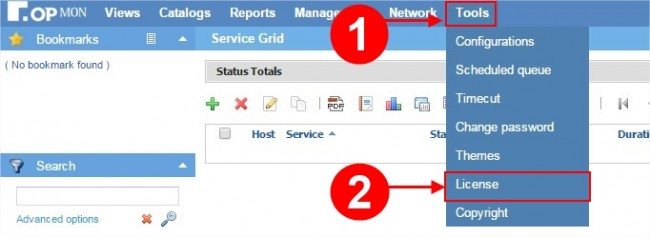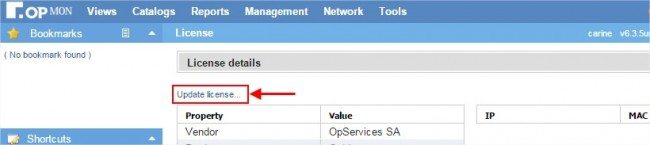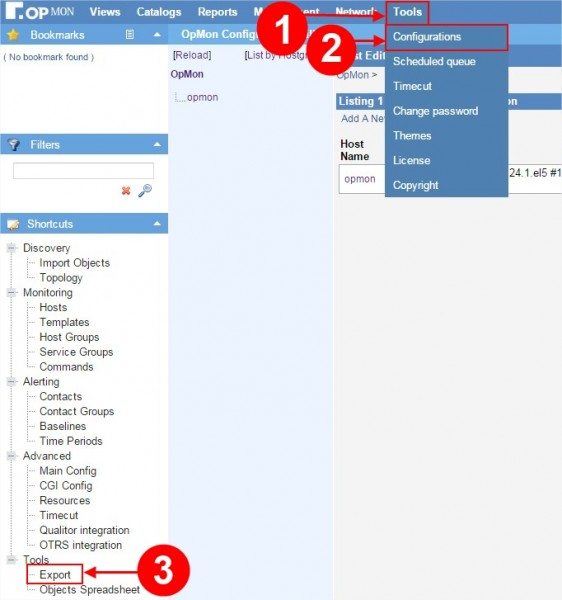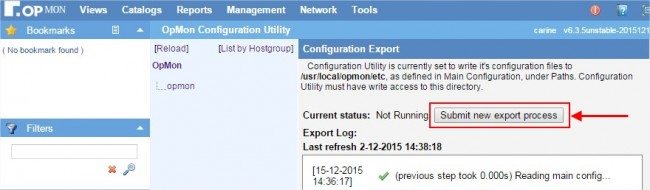Objective
Describe the steps for performing OpMon’s update for versions prior to version 7 of OpMon. To know how to upgrade OpMon from version 7, click here. Click here to check the versions Changelogs.
Target audience
Intended for OpMon administrators who need to perform the update procedure of OpMon version.
About the versions
The versions are separated by major (X.X) and minor (X.X.Y), as the examples below:
- Major: 4.5; 5.0; 6.1; 6.2;
- Minor: 4.5.1; 5.0.2; 6.1.4; 6.3.1;
Where for major versions you need a new license and for the minor versions the same existing license is maintained on OpMon.
Prerequisites
Before starting the update for the major version it is necessary to update to the latest version minor, and for that you need the following:
- OpMon needs to have access to the following address: http://repo.opservices.com.br
- Always check the erratas related to the version of the update that you will conduct. Click here to check the versions changelogs;
- Backup the opcfg: For safety it is recommended to backup the opcfg. In order to do this run the following command:
[root@opmon]# /usr/local/opmon/utils/opmon-base.pl -e opcfg
- Move the backup: using the following command, and then move the backup to a folder other than the daily backup:
[root@opmon]# mv /var/tmp/opmondb/opcfg/ /var/tmp/
Version update (minor)
- Run the following commands to perform the update to the latest minor version:
- This command makes a cache cleaning.
[root@opmon]# yum clean all
- Then run this command to update all existing packages.
[root@opmon]# yum update -y
- And to ensure the proper functioning and updating of the environment, restart the server.
[root@opmon]# reboot
Version upgrade (major)
Before you begin this procedure, make sure you have the license for the new version, otherwise you will have problems in monitoring and will not have access to the interface.
- Run the following commands to perform the update to the latest major version:
- This command makes a cache cleaning.
[root@opmon]# yum clean all
- The variable YUM0 sets the value of the version, in this example we’re upgrading to major 8.
[root@opmon]# export YUM0=8
- Then run this command to update all existing packages.
[root@opmon]# yum update -y
Applying the new license
- Apply the license through the Web interface. In order to do that you need to access the “Tools” module and the “License” submodule, as below:
- Then click on “Update license …”
- Enter the license and click on “Send”:
Running the export and validating the settings
- To complete the upgrade, run the export of the configuration through the Web interface. To do this simply access the “Tools” module, the “Settings” submodule and then click “Export” (located on the left hand side of the menu):
- Click on “Submit new export process”:
You are now ready to use the new OpMon features.